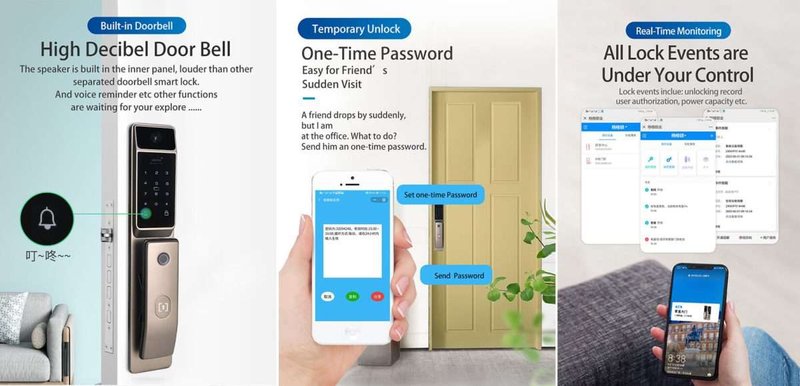
Here’s the thing: while smart locks promise convenience and peace of mind, they rely on a careful handshake between their settings, sensors, and sometimes even the remote or app on your phone. If something’s off—maybe a setting’s out of place or a sensor isn’t talking to the lock like it should—the whole auto-lock thing can fall apart. Let me explain exactly what could be going wrong, how you can fix it, and what to check, step by step.
How Auto-Lock Works in Smart Locks
Before digging into problems, it helps to understand exactly how auto-lock is supposed to work. Most smart locks (think August, Schlage, Yale, or even generic models) use a mix of sensors and a timer. The lock can sense when the door’s been closed, either with a built-in sensor or an external one that you stick near the door frame. After a set time—maybe 30 seconds or 5 minutes—the lock gets the signal to engage on its own.
This setup isn’t magic. It’s more like a three-legged stool: if the lock, sensor, or app isn’t working well, the whole thing wobbles. Sometimes, brands add extra features like “geofencing” (locking when you leave a certain area) or remote control through your phone, but even those depend on all the basics working. If you’re using a universal smart lock or a brand-specific one, the process is pretty similar—though fancier models usually give you more settings in the app.
One important thing to know: if you’ve recently changed your Wi-Fi, updated your phone, or even moved the lock, the sync between your devices and the lock can get knocked out of whack. Trouble locking automatically almost always points back to a problem with settings or sensors. Let’s break down where to look.
Common Settings That Disable Auto-Lock
You might be surprised how often the culprit is just a toggle or checkbox—something in the app or on the lock itself. Most smart locks have an auto-lock feature, but you need to switch it on and sometimes set a timer. If you’re using a brand app like the August, Yale Access, or Schlage Home app, you’ll usually find “Auto-Lock” or “Auto-Relock” in the settings menu.
- If auto-lock is off, the lock won’t do anything on its own. It’s the first thing to check.
- Some locks let you choose how long to wait before locking. If this timer is set for, say, 30 minutes, it might seem like it’s not working when really you just need to wait longer.
- Apps sometimes lose their settings after an update, battery swap, or sync issue with the remote. Always double-check after making changes.
Honestly, it’s easy to forget about these settings if you set them up months ago. I once spent half an hour troubleshooting my Yale lock, only to find the timer had reset to “off” after a firmware update. If in doubt, turn auto-lock off and on again, then set a short timer to test it. That usually “wakes up” the lock and makes sure it’s getting the right commands.
Sensor Problems: Door Not Detected as Closed
Smart locks can’t lock themselves if they think the door is still open. Most models use either a magnetic sensor (like a little puck stuck to the frame) or a built-in gyroscope to figure out if the door is actually shut. If the lock isn’t locking automatically, there’s a good chance it’s not sensing the door as closed.
- Check if the sensor and the lock are lined up properly. Even a few millimeters off can mess things up.
- If you’re using a stick-on sensor, make sure the adhesive hasn’t loosened or shifted.
- Some brands require you to pair or calibrate the sensor after installation. If you skipped the setup step or moved the lock, run calibration again in the app.
You might be wondering—what if the sensor just broke? That happens. If your lock’s app has a diagnostics or troubleshooting section, check for sensor errors. Some locks blink a light or send a notification if the door’s “open.” If you suspect a dead sensor, try removing and replacing the batteries, or unpair and re-pair it with your lock. Many times, just redoing the initial setup will bring it back to life.
*If your smart lock thinks the door is still open—even when it’s obviously shut—it simply won’t lock. That’s a built-in safety, so the lock doesn’t slam into the door frame or damage itself.*
Battery Issues Can Disrupt Auto-Lock
Low batteries are a sneaky cause of smart lock problems. Auto-lock uses up more juice than manual locking, since it often means the lock is working its motor while also checking sensors and timing itself. If your lock’s battery is running down, it might stop auto-locking first (to save power) before it stops working completely.
Here are clues that battery problems are behind your lock troubles:
- Your lock is slow, noisy, or doesn’t always complete the locking motion.
- The app says “low battery” or sends a warning.
- Lights flash red, or there’s no response to remote or phone commands.
Don’t just trust the battery indicator—some brands aren’t great at warning you early. If it’s been a few months since your last battery change, or you use the lock a lot, try swapping in fresh batteries. Some models (especially Schlage and Yale) need a full power cycle—take out the batteries, wait 30 seconds, and put them back. Sometimes this resets any weird glitches.
Connectivity: Wi-Fi, Bluetooth, and Remote Troubles
For smart locks that work with your phone, a remote, or even a smart home hub, spotty connections can stop auto-lock from working. The lock might not get the signal that you left home, or it loses sync with the app’s timer.
- If your lock relies on Wi-Fi, check whether your router is close enough. Thick walls or metal doors can block signals.
- Bluetooth-based locks (like some August and older Yale models) need your phone to be nearby. If you leave and your phone can’t talk to the lock, it may miss the auto-lock trigger.
- Lost sync between the lock and the remote or app sometimes requires you to unpair, then re-pair the devices. Look for a “reset,” “re-sync,” or “code” option in the app.
Let me be honest: when my smart lock (a Schlage Encode) lost Wi-Fi after a power outage, it refused to auto-lock until I rebooted the router. These locks are smarter than deadbolts, but sometimes, they’re just as stubborn. If you suspect a connection issue, try controlling the lock from your phone or remote—if nothing happens, you’ve found your problem. Rebooting both your lock and your router fixes a surprising number of issues.
How to Reset or Recalibrate Your Smart Lock
When all else fails, a reset or recalibration can work wonders. Almost every smart lock lets you do some kind of reset—returning it to factory settings or just recalibrating the sensors and motor. This process varies between brands, but here’s a general idea:
- Find the reset or calibration option in your lock’s app (August, Schlage, Yale, etc.).
- Follow the on-screen steps, which usually involve removing batteries, pressing a button, or entering a reset code.
- After a reset, you’ll need to re-pair your lock with your remote or app, and recalibrate the sensors.
Calibrating is especially important for locks that auto-detect “locked” and “unlocked” positions. If your lock got bumped, or if you replaced the batteries, its sense of position might be off—so it won’t auto-lock since it thinks it’s already locked, or that the door’s ajar.
*A reset can feel drastic, but it’s often the fastest way to clear out ghost settings, bad syncs, or sensor confusion. Just remember to save any entry codes or users before you wipe everything!*
Software Updates and Firmware Bugs
Smart locks, just like your phone, get software and firmware updates. Sometimes, these updates fix auto-lock bugs or add new features. But honestly, every now and then, an update goes sideways and disables or changes your settings.
- Check your lock’s app for pending updates. Most brands let you see if there’s a new version available.
- After an update, always confirm that your auto-lock (and other settings) are still right. It’s not unusual for features to reset to default.
- If auto-lock stopped working *after* an update, check online forums or the lock maker’s website for known issues or patches.
Here’s a tip: Don’t ignore those update alerts, even if you’re busy. Updates can fix security holes and make your lock more reliable. If you’re worried about bugs, wait a few days after an update launches—just in case others report issues.
Physical Obstructions and Installation Issues
Sometimes, the problem isn’t in the settings, app, or code—it’s in the door itself. Smart locks need a smooth path to lock. If your door is warped, misaligned, or there’s something jammed in the strike plate, the lock might not finish turning, so auto-lock won’t trigger.
- Check that the door shuts tightly and lines up with the lock and frame sensor.
- Look for anything blocking the bolt—like thick weatherstripping, paint buildup, or a loose strike plate.
- If you just installed the lock, triple-check that you followed the brand’s instructions for alignment and calibration.
I once installed a smart lock on an old wooden door. Turns out, the wood swelled on humid days, and the bolt would jam just enough to stop auto-lock from finishing. Fixing the door alignment solved everything.
*If your smart lock’s motor sounds like it’s struggling, try locking the deadbolt by hand. If it’s tough to turn, that’s your sign to fix the door—before you blame the lock!*
Wrapping Up: Getting Your Smart Lock to Auto-Lock Again
Troubleshooting a smart lock that won’t lock automatically isn’t as mysterious as it first seems. Nearly every issue—whether you’re using August, Schlage, Yale, or a universal remote model—comes down to a handful of culprits: missed settings, confused sensors, dying batteries, weird connectivity issues, or a tricky door.
The good news? Most fixes only take a few minutes, and you don’t need to be a tech genius to handle them. Check your settings, recalibrate your sensors, swap out the batteries, and make sure your lock and remote or app are still in sync. If something still feels off, a reset or a glance at the latest software updates usually does the trick.
At the end of the day, smart locks are designed to make life simpler, not more stressful. Spend a little time now getting things working again, and you’ll be able to head out the door with confidence—knowing your lock has your back, every time.