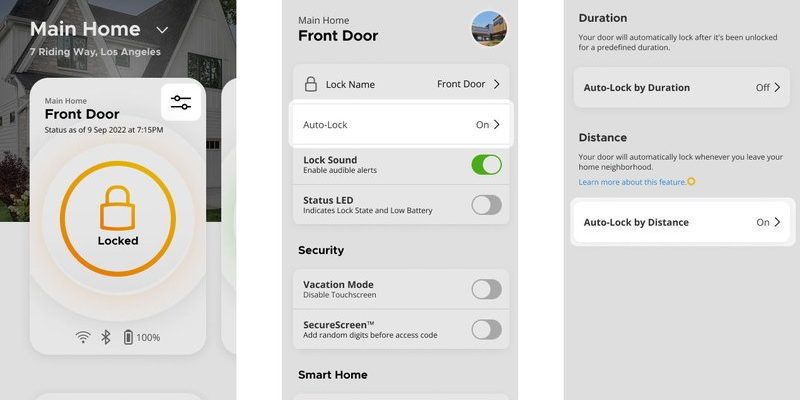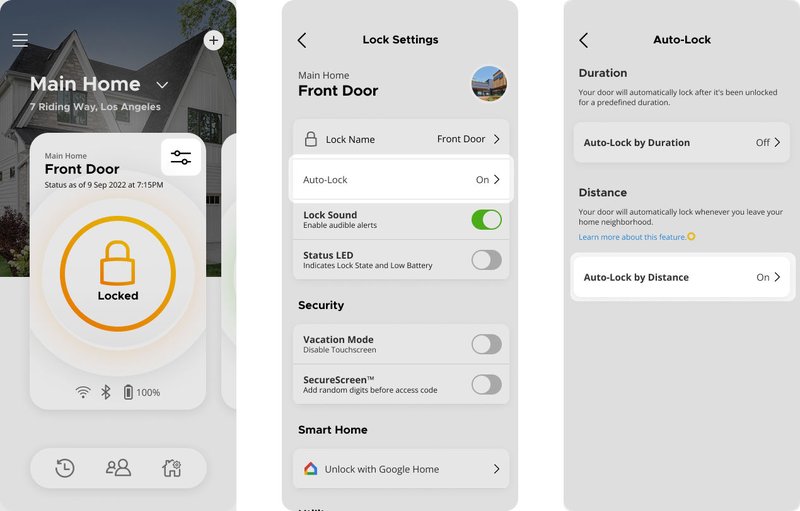
Let’s be real: a lot is happening behind the scenes when it comes to auto-unlocking. It’s not just Bluetooth, or Wi-Fi, or a simple battery issue. Brands like August, Yale, Schlage, or Level all have their own quirks but rely on a similar mix of app magic, smartphone location, and good old-fashioned code to know when to pop the deadbolt for you. Still, it’s easy for even a brand-new smart lock to skip a beat. Here’s why that happens—and what you can actually do about it.
How Geofencing Works with Your Smart Lock
Geofencing sounds fancy, but it’s really just your phone drawing a digital “fence” around your home. When you (well, your phone) cross that invisible line, the smart lock’s app is supposed to wake up and get ready—connecting wirelessly, syncing up, and telling the lock to open when you’re close enough. It’s like a little digital handshake between your phone, your home’s location, and the lock itself.
Here’s the trick: geofencing depends on several things lining up perfectly. Your phone’s location services need to be on and accurate. The smart lock app must be running—not force-closed or killed by your phone’s battery settings. Then, the lock and your phone try to sync via Bluetooth (sometimes Wi-Fi, depending on your model). If any link in this chain messes up, the auto-unlock feature can fail without warning.
Take the August Smart Lock, for example. It uses a combination of Bluetooth and your phone’s GPS location to set the “home” and “away” zones. If your phone glitches out, falls asleep, or loses signal, the code that triggers the unlock command never gets sent. That’s why the same lock can work perfectly one day and refuse to budge the next.
Common Reasons Your Smart Lock Isn’t Auto-Unlocking
It’s frustrating when your smart lock ignores you. From experience (and a little troubleshooting on the side), there are a few common reasons this happens. Let me break down the biggest culprits:
- Location services are off or inaccurate. If your phone’s GPS is off or your location is “approximate,” geofencing won’t trigger. Some phones need “high accuracy” or “always” permission for location tracking. Both iPhone and Android have settings that can mess with these permissions, so double-check those first.
- The app is closed or restricted. Here’s the thing: your smart lock’s app can’t work in the background if your phone is saving battery by shutting it down. Battery optimization, power saver modes, or manual app force-stopping will break the sync between your phone and the lock.
- Bluetooth or Wi-Fi issues. Most locks (like Yale and Schlage) use Bluetooth for that final handshake. If Bluetooth is off or the lock’s battery is low, the auto-unlock code never gets delivered. Some locks also rely on a Wi-Fi bridge, which needs to stay connected and in range.
- Account or pairing errors. If you recently reset your phone, changed accounts, or updated your lock’s app, the pairing might break. Re-pairing or re-syncing is sometimes the only way to restore auto-unlock.
Trying to troubleshoot these problems can feel like chasing a moving target, but tackling them one by one usually reveals the issue.
Fixing Geofencing Issues: What Actually Works?
Here’s where people start to feel like tech support—running through endless steps, hoping something clicks. From my own trial and error (and plenty of calls to support), these are the steps that usually solve the problem:
- Check your phone’s settings. Make sure location is set to “always allow” for your smart lock’s app. On iPhone, confirm the app has permission to track your location in the background. On Android, check battery optimization and location accuracy settings.
- Keep the app running in the background. Don’t swipe away the smart lock app or let your phone “optimize” it. The app needs to be awake enough to detect when you cross the geofence.
- Reset Bluetooth and Wi-Fi. Toggle Bluetooth off and on, and do the same for Wi-Fi if your lock uses a bridge. Sometimes, the connection just needs a quick reset to refresh the sync.
- Re-pair your device. If you suspect a pairing or code issue, remove your phone from the lock’s list of trusted devices, then add it again. Follow the brand’s steps closely—August, Yale, and Schlage all have slightly different processes, but all rely on a clean, fresh pair to keep auto-unlock working.
- Check for software updates. Both your lock’s firmware and the app itself should be up to date. Brands release bug fixes often, especially for geofencing bugs after phone OS updates.
Keep in mind, sometimes a physical reset (removing the lock’s batteries, then re-installing them) is enough to fix a weird bug.
Brand-Specific Quirks That Affect Auto-Unlock
Different brands handle geofencing and auto-unlocking in their own way, and honestly, some do a better job than others. Let’s go over what you might run into:
August locks, for example, are famous for their auto-unlock feature, but they’re picky about location accuracy and Bluetooth. If your phone’s set to “low power” mode, the August app may not get enough data to trigger the unlock, especially if you stop at your neighbor’s house before walking over to yours.
Yale and Schlage smart locks often require a Wi-Fi bridge for the remote auto-unlock feature to work, and the bridge itself needs a rock-solid internet connection. If you’ve unplugged the bridge, or your Wi-Fi is spotty, you may arrive home only to find nothing happens.
Level Lock works directly through HomeKit, so you need to keep your Apple Home setup stable. If you update iOS or change your HomePod hub, geofencing can break until everything is re-synced. With all these brands, if you recently changed phones, you’ll probably need to pair your new device with the lock again. It’s a little tedious, but keeping everything synced is key.
How Battery and Power Settings Interrupt Auto-Unlock
You might be surprised how much your phone’s own battery settings mess with geofencing. Almost every phone these days tries to save energy by putting apps “to sleep” or limiting their background activity. This is great for battery life but terrible for features that rely on constant location tracking.
If your phone, for instance, has an “App Standby” feature or restricts background processes, your smart lock’s app can miss the moment you get close to home. On some Android devices, you’ll see the app’s icon drop out of the notification bar—an easy sign it’s been silenced. On iPhones, apps can lose location privileges after updates or if you never open them. You have to manually review these permissions.
The lock itself isn’t off the hook, either. If its batteries are low, the Bluetooth signal might be weak, making the connection slow or unreliable. Most brands will warn you about battery levels, but it’s easy to ignore those alerts until the lock acts up. Regular battery checks and fresh batteries can save you a ton of grief.
When to Reset or Reinstall Your Smart Lock Setup
Sometimes, no matter how many settings you tweak, auto-unlock just won’t work. Here’s the thing: smart locks and phone apps can get “out of sync.” Maybe the code that links your phone to the lock is corrupted, or maybe something went sideways during an update. When in doubt, resetting the connection is worth a shot.
- Unpair your phone. Remove your device from the lock’s trusted list in the app.
- Restart all devices. Power cycle your phone, the lock (by removing and reinstalling batteries), and any Wi-Fi bridges.
- Reinstall the app. Delete the smart lock app, reinstall it, and sign back in. Sometimes, a fresh install is all you need to fix syncing issues.
- Re-set geofencing. Most apps let you re-draw your home geofence. Drag the circle to be as accurate as possible, and double-check your address and location settings.
I’ve helped friends who have gone months with broken auto-unlock, only to see it fixed with a quick reinstall and re-pair. Don’t be afraid to start fresh if you’ve tried everything else.
What If Auto-Unlock Still Won’t Work?
If you’ve tried all the above and your smart lock stubbornly refuses to auto-unlock, you might need to look for deeper issues. Maybe your phone’s OS is too old, or there’s a compatibility issue with the latest app version. Brands like August and Schlage have support teams for this reason, and honestly, sometimes there’s a hidden bug only they can fix.
Check the brand’s forums and support pages for your specific model. You’ll often find others with the same headaches—and sometimes a new workaround, like opting into a beta firmware update or tweaking a hidden setting. It’s not always the answer you want, but at least you’ll know you’re not alone.
As a last resort, consider if your lock just isn’t the right fit for your home’s setup. Some universal kits or older phone models struggle with geofencing consistency. You might have to rely on manual unlocking or remote access, at least until a software patch rolls out.
Alternatives and Workarounds for Smart Lock Auto-Unlock
Auto-unlock is great—when it works. But if you’re fed up with waiting for geofencing to cooperate, there are a few backup plans:
- Manual unlock via app remote. All smart locks let you unlock with your phone, even if auto-unlock fails. Just open the app and tap the unlock button when you’re within Bluetooth or Wi-Fi range.
- Keypad entry. Many locks have a physical keypad as a failsafe. Program a code you’ll remember so you never get locked out, even if your phone’s dead or the app freezes.
- Physical key backup. Don’t forget, most models still have a hidden keyway, just in case. Hide a spare key somewhere safe, not under the doormat (you know the drill).
- Smart home integrations. If you use Alexa, Google Assistant, or Apple HomeKit, try automations or routines. For example, you can say “Alexa, unlock the door” as you walk up, which is almost as good as full auto-unlock.
These workarounds aren’t as magical as geofencing, but they’re reliable and can save you a lot of stress.
Wrapping Up: Getting the Most from Your Smart Lock’s Auto-Unlock
Smart locks with auto-unlock can feel like magic when everything works together—the code, the app, your phone, even the weather sometimes. But when geofencing misfires, it’s usually something simple: low batteries, a sleepy app, or a minor setting off by a hair. Most of the time, you can get things working by checking your phone’s location settings, keeping the app awake, and making sure your devices are synced and paired correctly.
If you’ve hit every troubleshooting step and the smart lock still plays hard to get, don’t beat yourself up. Even tech reviewers and DIY pros run into these hiccups. Keeping a backup unlock method and staying patient goes a long way. The tech will keep getting better—and when it works, you’ll wonder how you ever lived without it.