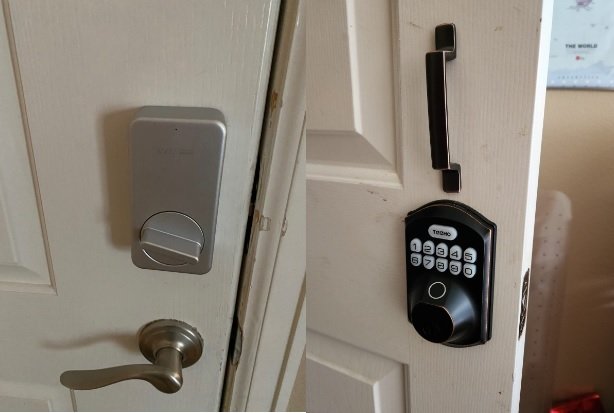
Honestly, it’s a bit like giving a friend your Wi-Fi password and watching them struggle for 20 minutes to get online. It should just work, right? But with smart locks, there are a few moving parts to get in sync—your lock, your phone, your router, the app, and sometimes even a hub or bridge. Each piece needs to play nicely, and when one gets stubborn, it can leave you locked out (digitally, at least). Let’s break it down and figure out why your smart lock can’t seem to join the party on your home network.
Common Reasons Your Smart Lock Won’t Connect to Wi-Fi
When your smart lock refuses to hop onto Wi-Fi, it’s usually for one of a handful of reasons. Here’s the thing: even though these locks look simple on the outside, inside they’re a little like tiny computers—with all the quirks that come with them.
- Incorrect Wi-Fi Password: It’s almost embarrassing, but double-check your password. If you recently changed your network password, your lock might still be trying to use the old one.
- Lock Is Too Far from the Router: Wi-Fi signals get weaker with distance and walls. If your lock is on a garage door or thick exterior door, it could be just out of reach.
- Router Compatibility: Some smart locks only work with 2.4GHz Wi-Fi, not 5GHz. If your router is only broadcasting 5GHz, your lock won’t even see the network.
- App Glitches or Firmware Issues: Sometimes the lock or the app itself needs a fresh start—think of it like rebooting your phone when it’s acting up.
- Low Battery: If your smart lock’s battery is dying, it might not have enough juice to broadcast and listen for Wi-Fi signals.
If your Wi-Fi drops out every time you microwave popcorn, imagine what your poor smart lock is dealing with behind that big metal door.
Each of these issues can trip up your lock’s ability to connect, but most are easy to troubleshoot if you know what to look for.
Wi-Fi Frequency: 2.4GHz vs 5GHz—Does It Really Matter?
You might be wondering why everyone keeps talking about Wi-Fi frequencies when you just want your front door to unlock. Let me explain: most smart locks—including big brands like August and Schlage—only work with 2.4GHz Wi-Fi. They simply can’t “see” a 5GHz network.
Why? It all comes down to range and reliability. The 2.4GHz band travels farther and penetrates walls better—helpful when your lock is way out on the edge of your home’s Wi-Fi bubble. The newer 5GHz band is faster, but doesn’t travel as far or through as many obstacles.
If your router combines both bands under one name, your lock might get confused during pairing. Try splitting your Wi-Fi network into two names (SSIDs)—one for 2.4GHz and one for 5GHz. Connect your phone and smart lock to the 2.4GHz network during setup. If your router doesn’t allow you to do this, check its user manual or app for “band steering” or “guest network” features—they’re sometimes tucked away in advanced settings.
How to Troubleshoot Smart Lock Connection Problems
Let’s walk through a simple, step-by-step checklist to get your smart lock online. No sweat—most of these take just a few minutes:
- Check Your Wi-Fi Signal: Stand near your lock with your phone and see how many bars you get. If it’s weak, consider moving your router or using a Wi-Fi extender.
- Restart Everything: Power cycle your router, your smart lock, and your phone. It sounds basic, but honestly, this solves a lot of weird sync issues.
- Update Firmware: Use the lock’s app to check for updates for both the lock and the app itself. Outdated firmware can break Wi-Fi connections.
- Double-Check Your Wi-Fi Name and Password: Typos happen! Make sure there are no special characters in your Wi-Fi name that could confuse your lock.
- Factory Reset the Lock: As a last resort, follow the manufacturer’s instructions to reset your lock. This wipes old settings and gives you a fresh start.
If the lock pairs with Bluetooth but not Wi-Fi, that usually means it’s close enough for direct connection—but something about your network settings is blocking it.
If you hit a wall, check the lock’s support site—sometimes there are brand-specific quirks (like needing a separate bridge or hub for remote access).
Does Your Smart Lock Need a Hub or Bridge?
Here’s a detail a lot of people miss: some smart locks don’t connect directly to Wi-Fi at all. Instead, they use Bluetooth (for close-range control) and rely on a separate bridge or “hub” device to talk to your home network.
For example, August smart locks often need the August Connect for remote access. Yale has similar add-ons. If your app says “not connected” or you can control the lock when standing next to it, but not from anywhere else, that’s a big clue you need a bridge.
- If your lock came with a small plug-in device, make sure it’s within range of both your router and the lock.
- Try pairing or resetting the bridge, not just the lock.
- Check if your brand supports direct Wi-Fi or requires a bridge—it’s in the user manual (or hiding in the app setup screens).
Honestly, if you skipped using the bridge out of impatience, you’re not alone—but it’s crucial for remote control and syncing with Wi-Fi.
This step trips up a lot of new smart lock users, especially those who expected everything to work “out of the box.”
Battery Life and Its Sneaky Impact on Wi-Fi Connectivity
Yes, batteries can be the silent culprit. Most smart locks flash a warning when batteries are low, but sometimes their Wi-Fi chips start acting up before you see an alert. Here’s the thing: Wi-Fi uses a bit more power than Bluetooth, so if you’re running on fumes, the lock might quietly drop off your network to save juice.
If your lock only stops connecting when the battery dips below a certain level, try popping in a fresh set—even if the app says you’ve got “some” battery left. Brands like Schlage and Yale are notorious for getting a little flaky just before the batteries die.
- Use high-quality, name-brand batteries; cheap ones often underperform.
- Rechargeables work, but sometimes the voltage is just a hair too low for reliable operation—consider sticking to alkaline if you keep running into weird connection drops.
If the lock works perfectly when brand new but loses Wi-Fi after a few months, low battery is almost always the cause.
App Glitches, Software Updates, and the Power of a Good Reset
Sometimes, the problem isn’t physical—it’s digital. App bugs or failed updates can brick the connection between your smart lock and Wi-Fi. This is where a classic “delete and reinstall” can work wonders.
- Delete the App, Reboot, Reinstall: This forces a fresh handshake between your phone, the app, and the lock itself.
- Check for App Permissions: On your phone, make sure the app has permission to use Wi-Fi, Bluetooth, and location services. Some locks refuse to connect if any of these are blocked.
- Factory Reset What Needs Resetting: If you’ve tried everything else, resetting restores the lock to factory settings—but make sure you’ve saved any codes or pairing instructions first.
Here’s one more trick: pair your lock using a different phone or tablet. Sometimes a glitchy device is the real issue.
Software bugs are the most frustrating because they don’t always have a clear cause. But keeping everything updated and rebooted covers a surprising number of problems.
Smart Lock vs. Universal Remote—Why Wi-Fi Pairing Is Trickier
Pairing a smart lock to Wi-Fi can be a lot less forgiving than syncing a universal TV remote. With remotes, you usually have a code list and a simple learning mode. With smart locks, you’re juggling encryption, Wi-Fi protocols, and security requirements.
Here’s why it’s harder:
- Security: Smart locks encrypt data and require secure handshakes with your network, so tiny errors can block connection.
- Device Limits: Some routers limit how many gadgets can connect—an old router might hit its max.
- Network Complexity: TV remotes don’t care about channels or bands; locks are picky about everything from frequency to password symbols.
This is why patience, double-checking details, and following the app’s prompts (even when they seem fussy) make a big difference.
When to Call Support (and What to Have Ready)
Sometimes you’ve tried every trick and your smart lock still refuses to connect. If you’re ready to call support, you can save yourself a lot of time by having a few details handy:
- Exact lock model and firmware version
- Your Wi-Fi network name, frequency, and password (don’t worry, you won’t have to tell the agent the password itself—just know which one you’re using!)
- Steps you’ve already tried (so they don’t walk you through the same ones again)
- Router make/model and firmware
Support teams can often walk you through a more advanced reset, or diagnose if your lock has a rare hardware fault.
And if all else fails, every manufacturer offers detailed troubleshooting guides on their website—sometimes with brand-specific fixes for Wi-Fi pairing.
Smart locks are supposed to make life easier, but when Wi-Fi pairing fails, the frustration is real. The good news? Most connection problems with smart locks come down to simple things—distance from the router, Wi-Fi settings, battery life, or a missing bridge. A little patience and some careful troubleshooting can usually bring stubborn locks back online.
The key is to work slowly, check your basics, and don’t be afraid of a good old-fashioned reset. If that still doesn’t work, reaching out to your lock’s support team with the right info can turn even the trickiest Wi-Fi problem around. Smart locks aren’t always as plug-and-play as we hope, but with the right approach, you’ll get yours connected—and enjoy the convenience you signed up for.
