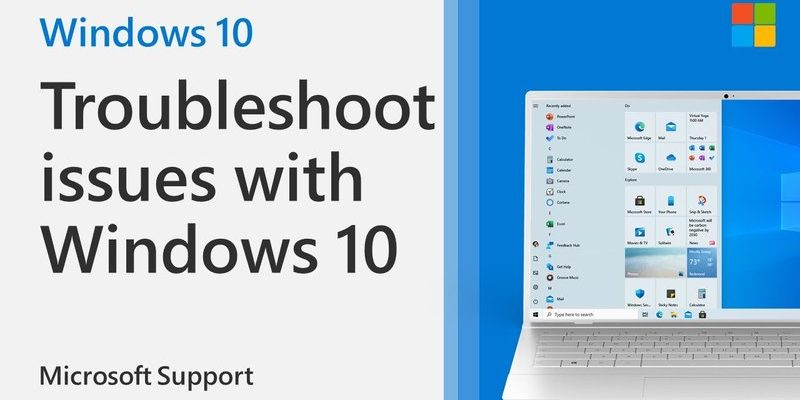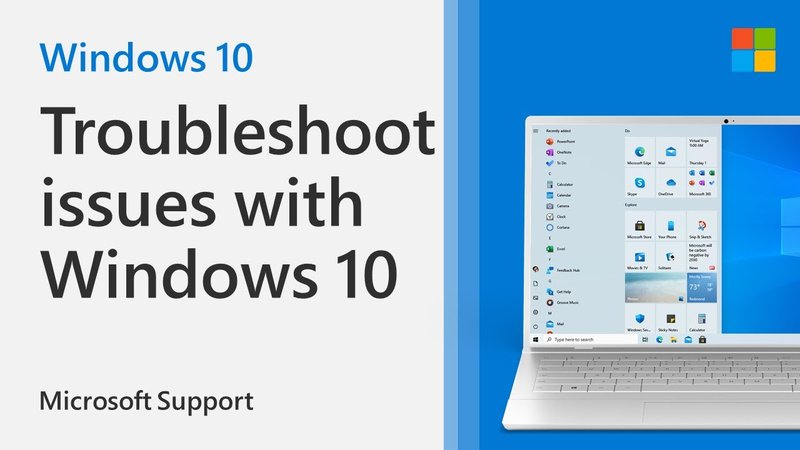
Think of your smart deadbolt like a pet that sometimes pretends not to hear you. Most of the time, it’s well-behaved: you tap a button, and it responds instantly. But every so often, something goes haywire. Maybe your Yale or Level Bolt lock drifts in and out of “connected” mode and leaves you fiddling with your phone or key fob and wishing you’d stuck with a classic key. Honestly, smart locks are wonderful—until they’re not. When that “offline” message keeps popping up, it’s time to get to the bottom of what’s really going on.
So, why does your smart deadbolt keep losing its connection? Is it the Wi-Fi, the battery, the app, or some tech gremlin no one can name? Let’s break down what’s really happening and walk through how you can fix it—one step at a time.
How Smart Deadbolts Stay Connected (and Why They Sometimes Don’t)
Before you start troubleshooting, it helps to know how these locks actually work. At their core, smart deadbolts use wireless signals—like Wi-Fi, Bluetooth, or Zigbee—to talk to your phone or smart home hub. For instance, a Kwikset Halo lock uses Wi-Fi to connect straight to your network. Others, like the August Smart Lock, might rely on Bluetooth when you’re close by and switch to Wi-Fi when you’re further away or want remote control.
Every connection type comes with its own quirks. Wi-Fi gives you more range but can be finicky if your router is far away or there’s interference. Bluetooth is solid but only works when you’re nearby. Devices that use Zigbee or Z-Wave need a special hub, which can add another layer of complexity (and another device to go wrong).
You might be wondering—what makes the connection drop? It could be signal strength, battery power, or even software glitches. A weak Wi-Fi signal means your lock may struggle to stay paired with your network. The same goes for Bluetooth: walls, metal doors, and even electronic interference from other gadgets can block the signal.
If your smart lock’s connection feels spotty, chances are something is getting in the way—be it distance, electrical noise, or just a tired battery. These locks are handy, but they’re still at the mercy of everyday physics.
Checking the Basics: Is It the Battery or the Power Source?
Let me be blunt: low batteries are the number one cause of smart deadbolt issues. It sounds simple, but you’d be amazed how often people (myself included) overlook this. Most deadbolts, like the popular Yale Assure models, run on AA or CR123 batteries. When the battery gets weak, the lock struggles to keep its brain running—especially the wireless chip.
Here’s what you can do:
- Replace the batteries with a fresh set. Don’t just check them—swap them out, even if the app says “medium” or “good.” Sometimes those battery meters lie.
- If your lock uses rechargeable packs, make sure they’re actually holding a charge. Try a fresh pack and see if the issue disappears.
- Some locks will beep, blink, or send a push notification when the batteries are low. But if your lock loses sync with the app, it may not even warn you.
After the new batteries are in, watch to see if your lock stays connected more reliably. If the problems go away, you’ve probably solved it. If not, don’t worry—there’s more to check.
Evaluating Your Wi-Fi or Bluetooth Signal Strength
Strong wireless signals are the lifeblood of any smart deadbolt. If your router is two rooms (and a concrete wall) away, even the best lock can’t keep up. Here’s the thing: Wi-Fi signals drop off fast with distance and obstructions. It’s like shouting across a crowded party—the further away you are, the harder it is to be heard.
What can you do?
- Move your router closer to the lock, or relocate the lock if possible. Sometimes moving a router just a few feet makes a big difference.
- Add a Wi-Fi range extender or mesh network if moving isn’t an option. This boosts the signal in stubborn dead zones.
- If your lock uses Bluetooth, check for thick walls, metal doors, or even big appliances between your phone and the lock. These can block the signal completely.
Some brands let you check Wi-Fi strength in their apps (August, Yale, and Schlage often do). Look for a “signal strength” or “connection quality” menu. If you see weak or unstable readings, you’ve found the culprit. Boost the signal and see if connectivity improves.
Resetting and Re-Pairing Your Smart Deadbolt
Sometimes, a good old-fashioned reset does wonders. Think of it as giving your smart lock a chance to forget its bad habits and start fresh. Every brand has its own reset routine, so you’ll need to check your manual or the app for exact steps.
A typical reset and re-pair process looks like this:
- Remove the lock from your app or smart home system (like Alexa or Google Home).
- Power-cycle the lock by removing and reinserting the batteries—count to ten before popping them back in.
- Factory reset the lock if issues persist. Most locks have a hidden button or code combination for this. Look for instructions printed inside the battery compartment or on the manufacturer’s website.
- Re-pair the lock with your app or hub, following the prompts as if it were new.
Honestly, this step alone solves a surprising number of stubborn connectivity issues. Just be ready to re-enter any PIN codes or settings you had before the reset.
Spotting Interference and Environmental Issues
Wireless networks are picky. They don’t like interference, especially in busy homes filled with smart devices. If your lock competes with nearby Wi-Fi networks, baby monitors, microwaves, or even cordless phones, things can get messy.
Let me explain how this happens. Wi-Fi, Bluetooth, and Zigbee all use radio waves. If there are too many radio waves flying around, signals can get lost or interrupted. It’s like trying to have a conversation at a loud concert—sometimes you just can’t hear each other.
- Avoid putting Wi-Fi routers, hubs, or repeaters directly next to each other. Spread them out to reduce overlap.
- Switch your Wi-Fi to a less crowded channel in your router’s settings. Most routers default to the same channels, which can cause crosstalk.
- Keep large electronics—like televisions and microwaves—away from the lock if possible. They can throw off a lot of interference.
If you suspect interference, try temporarily turning off other wireless devices to see if your lock’s connection improves. It’s a bit tedious but can pinpoint the troublemaker.
Updating Firmware and Smart Lock Apps
Smart deadbolts are tiny computers—meaning they need regular software updates to stay sharp. Manufacturers (Schlage, Yale, Kwikset, and the rest) release firmware updates to patch bugs, improve compatibility, and keep your lock working with new phones and hubs.
Here’s how to keep everything up to date:
- Check for updates in your lock’s mobile app. Most brands have a “firmware update” or “device info” section.
- Update the app itself in your phone’s app store, since new versions can fix old bugs and add support for new devices.
- While you’re at it, check for updates to your Wi-Fi router or smart home hub. Sometimes incompatibilities hide in the strangest places.
A quick story: I once spent an hour resetting a smart lock that kept going “offline,” only to discover the lock needed a firmware update. Ten minutes after installing the latest code, everything synced up perfectly.
If your smart deadbolt is acting up, always check for firmware and app updates first. Sometimes, the “problem” is just old code.
Comparing Smart Deadbolt Brands: Do Some Lose Connectivity More?
You might be wondering if some smart lock brands are just better at staying online than others. The answer? It’s a mix. All major brands—Schlage, August, Yale, Kwikset—have their quirks, but their core tech is pretty reliable when installed and set up correctly.
Still, a few patterns show up:
- Wi-Fi-only locks (like the Kwikset Halo) can be more sensitive to router distance and network congestion.
- Bluetooth-heavy models (like the basic August Smart Lock) are more likely to drop out if your phone moves out of range or there’s interference.
- Locks that use a hub (Zigbee, Z-Wave) depend on having a stable hub nearby—if the hub goes offline, so does the lock.
No brand is totally immune, but some people swear by certain models for their solid connectivity. If you’re looking for a deadbolt that never loses sync, read real-world user reviews and pay close attention to “connectivity” complaints for your specific house layout.
When to Call in Support (or Consider a Replacement)
Honestly, if you’ve tried everything above—fresh batteries, stronger Wi-Fi, factory reset, firmware updates—and your smart deadbolt still drops out, it might be time for backup. Manufacturers do offer solid customer support. Schlage and Yale, for example, have helpful phone lines and even live chat.
Here are situations where calling support makes sense:
- Your lock disconnects minutes after every reset or battery change, no matter what you try.
- There’s obvious hardware damage—cracks, corrosion, or bent contacts.
- Firmware updates fail or get stuck, and you can’t complete setup.
- The app gives you repeated error codes related to “pairing” or “sync.”
If your lock is under warranty, you might even score a free replacement. And if all else fails, it might be time to look for a new model—one that better fits your Wi-Fi setup or offers stronger signal technology.
Final Thoughts: Keeping Your Smart Deadbolt Connected for Good
A smart deadbolt that loses connectivity can drive you up the wall, but it’s almost always fixable with a bit of methodical troubleshooting. Check the basics first—batteries, Wi-Fi, app updates—then move on to resets and interference. Each step gets you closer to a lock that just works, every time you walk up your front door.
The good news? Once you nail down what’s causing the dropouts, your lock will settle into a steady routine. No more frantic key searches, no more “offline” alerts—just smooth, smart security you can actually rely on. And hey, if you ever run into weird behavior again, you’ll know exactly where to start looking.