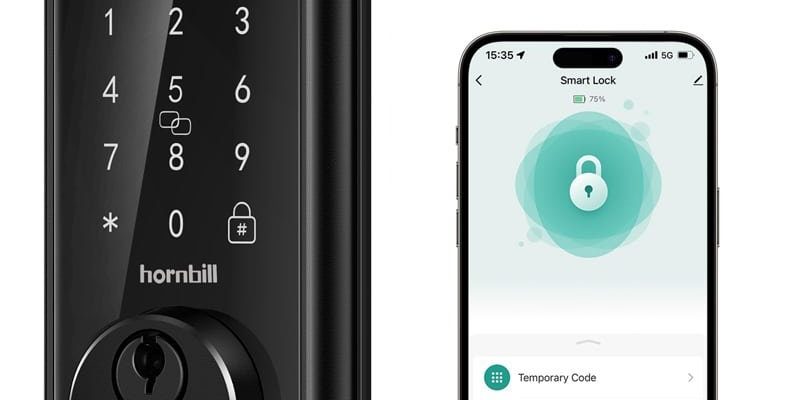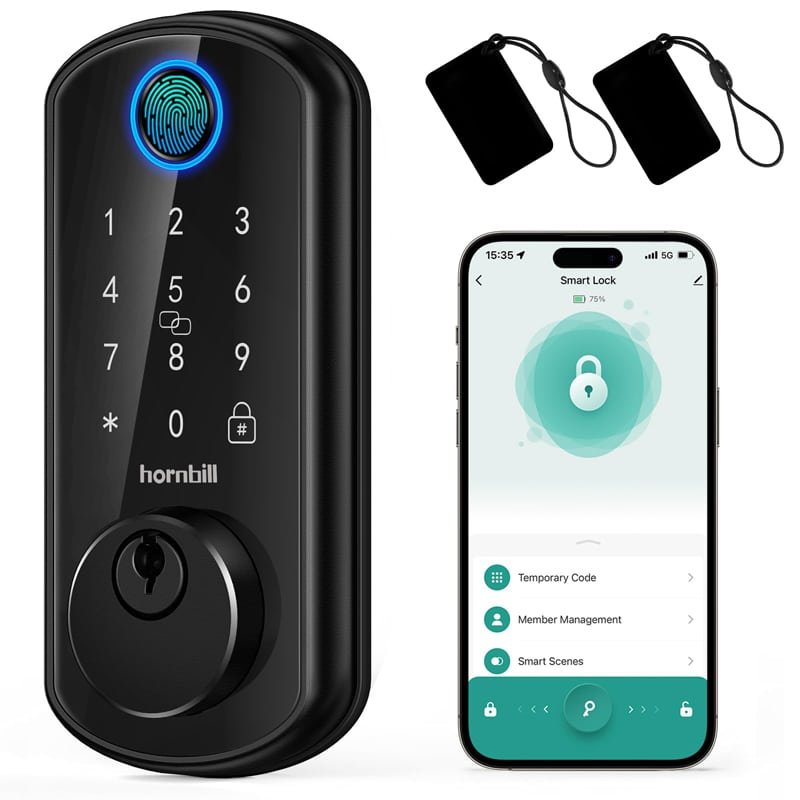
Here’s the thing: most smart deadbolts have an “auto-lock” feature designed to keep your home safer. That’s great… until it starts locking you out, or worse, makes you question whether you’ve accidentally programmed it to have trust issues. Whether you’re troubleshooting a Yale smart lock, an August lock, or something in between, the essentials are similar. It’s all about understanding why it’s happening and knowing how to regain control—without pulling your hair out.
How Auto-Lock Features Work on Smart Deadbolts
Before you can fix a smart deadbolt that keeps locking itself, it helps to know what the auto-lock feature actually does. Most modern smart locks—from Yale to Schlage and other top brands—come with a built-in auto-lock setting. This lets the lock automatically secure itself after a certain period or under certain conditions. The idea is simple: if you forget to lock up, your smart lock has your back. Honestly, it’s a great safety net if you’re a little forgetful or juggle a lot in your day.
Here’s how it usually works. When you unlock your door, a timer starts counting down (say, 30 seconds or a minute). If the lock doesn’t detect the door opening and closing within that window, it triggers the deadbolt to lock again automatically. Some models use door sensors or check your phone’s location using Bluetooth or Wi-Fi. Others rely on simple timers or even detect movement with built-in gyroscopes.
But—and this is a big but—sometimes the settings aren’t as friendly as they sound. Maybe your lock is synced to the wrong schedule. Maybe the app’s calibration went off during a firmware update. Or maybe you simply didn’t notice you’d left auto-lock enabled by default. If you’re not sure, checking the app or the lock’s manual is the first step in solving this little mystery.
Common Reasons Your Deadbolt Keeps Locking Itself
You might be wondering, “Why does my deadbolt keep locking itself even when I’m home?” There are several common culprits, and most revolve around how the lock’s software and sensors interact. Let me break down a few scenarios you might run into:
- Auto-Lock Timer Is Enabled: Many smart locks have the auto-lock feature turned on by default. If you haven’t tweaked this, the lock will keep doing its job—sometimes a little too aggressively.
- Door Position Sensor Issues: Some smart deadbolts rely on sensors that detect if the door is actually closed. If the sensor goes out of sync, it might lock even when you’re inside.
- App or Firmware Glitches: Just like your phone needs the occasional reboot, so does a smart lock. App bugs or outdated firmware can cause the lock to misread signals and act on its own.
- Low Battery or Power Surges: Here’s something most people don’t realize: low battery can actually make your deadbolt act weird. If the battery gets too low, the lock’s brain can start to glitch, triggering unexpected auto-locks.
It’s a little like a stubborn pet who misinterprets your commands. The lock means well, but sometimes it gets confused. Thankfully, most of these issues can be traced back to a setting or a sensor that just needs a bit of troubleshooting.
How to Check and Adjust Auto-Lock Settings
Let’s get hands-on. The easiest place to start troubleshooting is within the smart lock’s app or settings panel. Whether you’re using a Schlage Encode, Yale Assure, or August Smart Lock, they all let you tweak auto-lock settings to fit your routine.
Steps to Adjust Auto-Lock Settings
- Open the smart lock app on your phone (for example, Yale Access, Schlage Home, or August app).
- Navigate to Settings or Lock Configuration.
- Look for an option labeled something like Auto-Lock or Timed Locking.
- You can usually turn this feature off or set a delay that makes sense for your lifestyle.
- Save your changes and test the lock by unlocking the deadbolt and seeing if it re-locks when you don’t want it to.
If you don’t see these options, check if your app or firmware needs an update. Sometimes new features (or bug fixes) only show up after a quick update or reset.
Honestly, half the battle is just figuring out how your lock’s app is organized. If you’re stuck, don’t be afraid to poke around or check the brand’s website for a digital manual.
When a Deadbolt Locks Itself Due to Sensor Misalignment
Here’s a scenario I’ve seen more often than you’d think: you calibrate your smart deadbolt, everything seems fine, but suddenly it’s locking itself at weird times. This usually comes down to sensor misalignment—especially with locks that use magnet or contact sensors on the door and frame.
What happens is the sensor might lose contact if the door warps slightly (hello, summer humidity), or if the sensor sticker falls off. When the lock can’t “see” if the door is open or closed, it defaults to auto-locking just in case. That’s a safety feature, but it can get annoying fast.
To check for this, open your lock’s app and look for a “door status” or “sensor calibration” section. If the app always thinks the door is open (even when it’s closed), you probably have an alignment problem. Try reattaching the sensor, tightening loose screws, or performing a recalibration (usually found in the app’s settings).
Pro tip: If the problem started right after you installed a new weather strip or made other door adjustments, that’s probably your culprit. Even a few millimeters of difference can matter!
Troubleshooting App and Firmware Glitches
Sometimes it feels like your smart lock is haunted, but the culprit is usually the app or firmware acting up. Old code, a failed update, or bad Bluetooth sync can all cause your deadbolt to lock itself in unpredictable ways. This is especially common with older models or when you’ve skipped a few updates.
The good news? Most smart lock manufacturers (August, Yale, Schlage, etc.) make it pretty easy to update the firmware. Just open the app, check for updates, and let it run. If problems persist, try these steps:
- Restart your lock (usually by removing and reinserting the batteries or pressing a reset button under the cover).
- Re-sync or “pair” the lock with your phone or smart hub (like Alexa or Google Home).
- Clear the app’s cache or reinstall it completely.
- Double-check your Wi-Fi or Bluetooth connection.
If you’re using a universal remote or hub to control multiple smart devices, make sure it’s not sending conflicting commands. Trust me, a rogue automation routine can easily cause chaos.
Solving Battery and Power Issues in Smart Deadbolts
Here’s something that trips up a lot of people: smart deadbolts need a steady battery supply to work properly. If your batteries are running low or you’ve got a loose power connection, weird things can start to happen—like the lock engaging itself mid-conversation.
Most smart locks will warn you before the batteries run out, either through blinking lights on the lock or a notification in the app. But if these warnings slip by, you might see odd lock behavior long before the batteries are totally dead. Low power can cause the lock’s “brain” to glitch, leading it to lock or unlock at random.
Here’s how to stay ahead of battery issues:
- Use high-quality alkaline batteries, and replace them every 6–12 months, depending on your usage and the manufacturer’s advice.
- If your lock has a battery level indicator, check it monthly (make it a routine while checking smoke alarms).
- Check for corrosion or loose battery contacts inside the lock. A quick clean with a dry cloth can work wonders.
Remember, a smart lock is only as reliable as its weakest battery.
Resetting or Re-Pairing Your Smart Lock
Sometimes all the troubleshooting in the world can’t fix a deadbolt that keeps locking itself—at least, not until you reset everything and start fresh. Most modern smart locks have a reset process, letting you wipe out old glitches or buggy code and re-pair everything as if it were brand new.
Here’s the basic flow:
- Remove the lock’s batteries for at least one minute.
- Hold down the reset button (usually under the battery cover) as you put the batteries back in. Check your specific brand’s manual for the exact location and timing.
- Re-pair the lock with your app or smart hub, following on-screen instructions.
- Recalibrate any sensors or door position settings the app requires.
After resetting, test the lock’s auto-lock behavior again. It should now respond only to the rules you’ve set, without any leftover gremlins from past settings or failed updates.
Comparing Brand-Specific Features and Universal Troubleshooting Tips
Not all smart deadbolts are created equal. Some brands—like August—let you control auto-lock settings in one easy screen. Others, like older Schlage or Yale models, might bury options a little deeper or require more hands-on calibration. If you’re using a universal remote or smart home hub, you might also run into issues with conflicting routines or schedules.
Here’s what I’ve noticed after helping friends and family with these locks:
- August Smart Lock: Offers clear auto-lock options, easy resets, and battery warnings. Issues are usually down to app bugs or calibration slips.
- Yale Assure: Strong on sensor calibration but can be fussy if the sensor sticker shifts. Battery swaps might require sensor recalibration.
- Schlage Encode: Lots of smart home integration, but firmware updates are essential for smooth operation. Outdated code = weird behavior.
If your brand isn’t listed, the universal steps above should still help. The core troubleshooting—adjusting settings, checking sensors, updating firmware, replacing batteries—applies to nearly every smart lock on the market.
What to Do If All Else Fails
If you’ve tried all the steps above and your deadbolt keeps locking itself, here’s my honest take: sometimes, hardware fails. Sensors wear out, circuit boards fry, or something inside just breaks. At that point, contacting the manufacturer’s support line is your best bet. They can walk you through advanced troubleshooting or arrange a replacement if your lock’s under warranty.
If you need a stopgap, consider turning off the auto-lock feature and using your deadbolt like a traditional lock until you get a permanent fix. It’s not ideal, but it’ll save you from getting locked out or dealing with surprise auto-locks every time you check your mailbox.
Don’t let a moody smart lock stress you out. Most issues are fixable with a little patience and a solid troubleshooting checklist.
Wrapping Up: Regaining Control of Your Smart Deadbolt
Living with a smart deadbolt that locks itself can be both handy and—let’s be honest—a little bit maddening. Whether your lock’s going rogue because of a quirky auto-lock setting, a sensor glitch, or a low battery, most problems come back to simple troubleshooting steps. Taking the time to check your settings, update your app, recalibrate sensors, and swap batteries pays off in peace of mind and fewer unexpected lockouts.
The real secret? Don’t be afraid to dig into the app, experiment with settings, and even reset the whole system if you need to. Every smart lock, from August to Schlage and beyond, has its own quirks, but the fundamentals of troubleshooting are the same. With a little know-how, you can reclaim control—and finally get your smart deadbolt working for you, not against you.