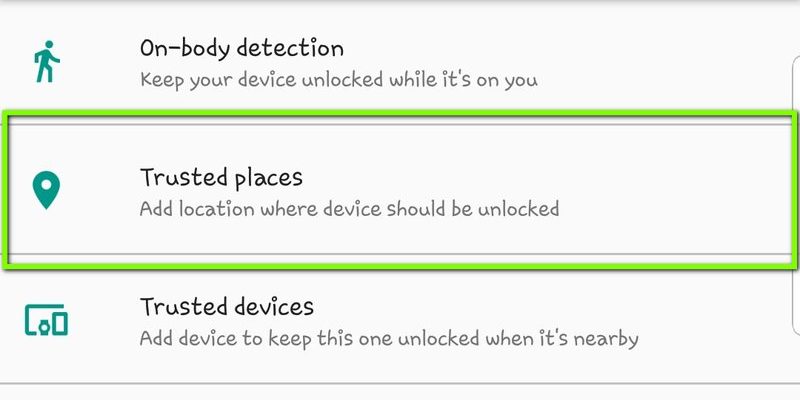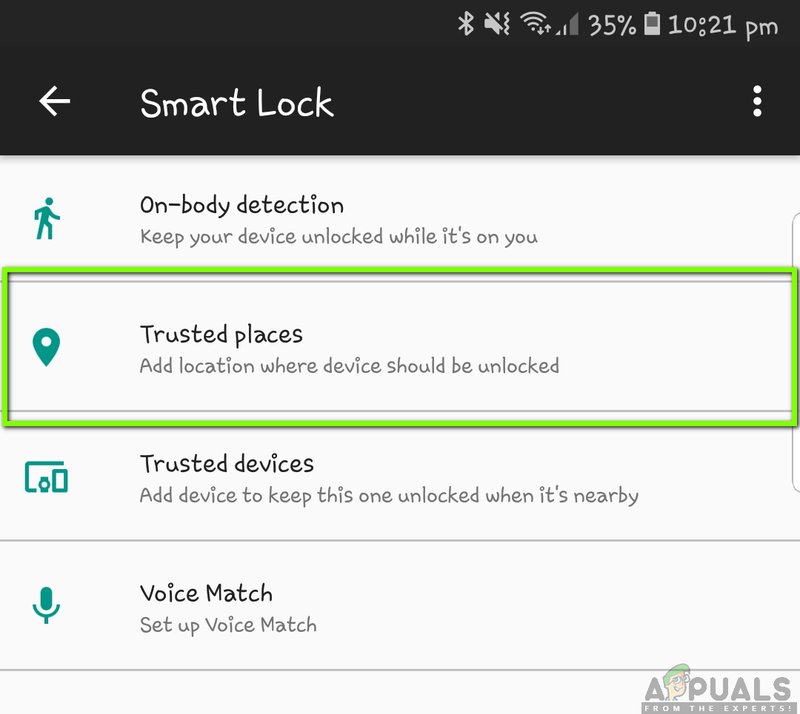
Honestly, smart locks are fantastic when they’re working. The convenience is hard to beat—no more digging for keys or worrying if you locked up. But when your app can’t control the lock, it’s a head-scratcher. Is it the lock, your phone, the Wi-Fi, or some mysterious “code” error? If you’re just getting started with these devices, it’s normal to feel a little lost. The good news is, most problems—from Wi-Fi dropouts in a Schlage Encode to a battery hiccup in a Level Lock—can be solved with some calm troubleshooting.
In this article, I’ll walk you through why your smart lock might not be responding to your phone app and what you can do, step by step, to get things working again. We’ll cover the usual suspects, show you how to sync and reset, and share a few practical tips to avoid future headaches.
Check Your Phone’s Connection First
Here’s the thing: Smart locks and their phone apps talk to each other through a mix of wireless signals—Bluetooth, Wi-Fi, or sometimes Zigbee or Z-Wave (depending on your brand). If your phone can’t “see” the lock, that connection breaks down. Before poking at the lock, let’s start with your phone.
- Bluetooth: Many brands, like August and Ultraloq, rely on Bluetooth for direct communication. If your Bluetooth is off, or your phone is too far away, the lock stays silent. Head into your phone’s settings and make sure Bluetooth is switched on.
- Wi-Fi: Some models—especially those with “Wi-Fi” in the name—connect through your home’s wireless network. If your phone isn’t on the same Wi-Fi (say, you’re on cellular data), the app might be unable to send commands. Double-check your Wi-Fi connection and, if your app supports it, try toggling airplane mode off and on to reset everything.
- App Permissions: On newer phones, apps sometimes lose their permission to access Bluetooth or Wi-Fi in the background. Go into your phone’s app settings, find your lock’s app, and make sure it has the right permissions enabled.
If your phone is connected, try closing and restarting the smart lock app. Sometimes, the app itself gets stuck. And if you’re still having trouble, a full phone restart can clear out background processes that trip things up.
Make Sure Your Smart Lock Has Power
Let me explain why battery issues are such a sneaky culprit: Smart locks (no matter the brand) use batteries that eventually run out of juice—but they don’t always warn you in time. If your lock is totally unresponsive, it might be as simple as dead batteries. Or, if it’s acting flaky, weak batteries could be the cause.
- Check the Indicator: Look for blinking lights or listen for beeps when you press the button on your lock (or the keypad, if it has one). Many Yale, Schlage, and Kwikset models give a warning before batteries die, but not all do.
- Replace the Batteries: Grab some fresh AA or AAA batteries—the type depends on your model. Open the battery compartment (usually under a sliding cover or the lock’s top panel), swap in new batteries, and wait a few seconds for the lock to reboot.
- Battery Contacts: If new batteries don’t work, check the contacts for dust, corrosion, or debris. Use a cotton swab or a pencil eraser to gently clean them before reinserting the batteries.
Don’t forget: Some locks require you to “reset” or press a button after changing batteries to restore the sync with your app. If in doubt, a quick peek at your lock’s manual or the brand’s support site can save you time.
Check Lock-to-App Communication (Sync and Pairing)
Your smart lock and your phone app need to be on good speaking terms. That means the lock must be paired and synced to your phone. If pairing goes out of sync (maybe after a firmware update or a factory reset), nothing will work until you fix it.
- Open Your Lock App: Go to the settings or device list. Make sure your lock shows up as “Connected” or “Online.” If it says “Offline,” “Not Responding,” or “Disconnected,” you’ll need to re-sync or re-pair.
- Pairing Mode: Look for a small button on the smart lock, sometimes inside the battery compartment, labeled “Pair,” “Sync,” or with a Wi-Fi/Bluetooth icon. Hold it down (usually for 5–10 seconds) until you see a light flashing. This tells you it’s ready to sync.
- Start the Pairing Process: In the app, select “Add Device” or “Reconnect.” Follow the on-screen steps. This usually involves entering a code or scanning a QR code on the lock itself.
- Multiple Devices: If you recently changed phones, deleted the app, or did a factory reset, you may need to remove the old connection from the app and start fresh. Only pair one device at a time during setup to avoid confusion.
If things still aren’t working, try moving closer to the lock (Bluetooth doesn’t travel through walls very well) and make sure there aren’t other wireless devices causing interference.
Test the Home Wi-Fi and Smart Hub (if Used)
Today’s smart locks are often tied into your home network, which can be awesome—until the Wi-Fi acts up. Models like the Schlage Encode or Level Lock with Wi-Fi support need a strong, stable signal. If your home’s Wi-Fi is down, or the router has rebooted, your lock can lose its connection.
- Wi-Fi Connection: Open your phone’s Wi-Fi settings and check that you’re connected to your usual home network (not the neighbor’s or a guest network). Try loading a website in your browser to make sure your internet is actually working.
- Range and Interference: If your lock is on the far side of the house from the router, the signal may be too weak. Move your router (if possible) or use a Wi-Fi range extender. Thick walls or metal doors can also mess with the signal.
- Smart Hubs: If your lock uses a hub (like Samsung SmartThings or Amazon Echo), make sure the hub is powered on, connected to Wi-Fi, and in range of the lock. Sometimes, just rebooting the hub can reestablish a dropped connection.
Don’t forget to check if there’s an internet outage in your area—sometimes the problem isn’t inside your home at all.
Try a Basic Reset or Power Cycle
Sometimes, your smart lock just needs a clean slate. If all else fails, a simple reset can work wonders. There are two kinds of resets: a soft (or power cycle) and a hard (factory) reset.
- Soft Reset: This just means taking the batteries out, waiting 15–30 seconds, and popping them back in. It forces the lock to restart and clear out any temporary bugs.
- Factory Reset: This wipes the lock’s memory and returns it to out-of-the-box condition. The steps can vary by brand, but it usually means holding a button down while reinserting the batteries, or pressing a hidden reset button for 10–20 seconds. Warning: You’ll have to re-pair everything afterwards, including inputting codes, users, and re-adding the lock to your app.
- App Reset: Don’t forget you can also log out of the app, uninstall it, and then reinstall. Sometimes, app updates introduce bugs that can be solved this way.
If you’re nervous about losing settings, snap some photos of your lock’s current codes or app configuration before resetting.
Update the Firmware on Your Smart Lock
Just like your phone, smart locks regularly get firmware updates. These updates can fix bugs, patch security holes, and improve performance. If your lock’s not responding, an outdated version could be to blame.
- Check for Updates: Open your lock’s app and look for a “Firmware” or “Software Update” option under the device settings. If there’s an update available, follow the prompts to download and install it.
- Keep Your App Updated: Head to the App Store or Google Play and make sure you’re running the latest version of your lock’s app.
- Update Troubleshooting: Sometimes, updates fail if your phone’s battery is low or you lose Wi-Fi partway through. Make sure both your phone and the lock have enough power and a strong signal before starting.
It’s a good habit to check for updates every couple of months—manufacturers like Yale, August, and Schlage are always tweaking things behind the scenes.
Know When It’s Time to Call Support
If you’ve tried every troubleshooting trick and your smart lock is still ignoring your phone app, it might be time to call in the pros. Some issues—like a hardware malfunction or a defective circuit board—just aren’t fixable from your end.
- Warranty and Support: Check if your lock is still under warranty. Most major brands offer at least a one-year warranty (sometimes longer).
- Gather Information: Take note of your lock’s model number, serial number, when you bought it, and what troubleshooting steps you’ve already tried. Support agents will want these details.
- Official Channels: Use the support email, website chat, or phone number listed in your lock’s app or on the manufacturer’s site. Avoid third-party repair shops unless the brand recommends them.
And don’t feel bad—sometimes tech just fails. Most support teams are used to these issues and can walk you through deeper troubleshooting or arrange for a repair/replacement.
Tips to Prevent Future Smart Lock Problems
Smart locks are meant to make your life easier, but a bit of regular care helps keep things smooth. Here are a few habits that can prevent headaches down the road:
- Change Batteries Regularly: Don’t wait for the warning beep or low-battery alert—put a fresh set in every six months, or right before you leave for vacation.
- Keep the App Updated: App and firmware updates solve bugs before you even notice them. Turn on auto-updates if you can.
- Test Remote Access: Every few weeks, try unlocking your door from a different room or while you’re out. If you spot a glitch early, it’s less stressful than discovering it mid-crisis.
- Clean the Lock Hardware: Dust, lint, or spider webs inside the battery compartment or keypad can interfere with performance. Give it a wipe-down with a dry cloth now and then.
Keeping these tips in mind can turn your smart lock from a finicky gadget into a reliable part of your daily routine.
Wrapping Up: Getting Your Smart Lock and App Back in Sync
Dealing with a smart lock that won’t talk to your phone app can be stressful—especially when you just want to get inside after a long day. But most issues come down to basics: a drained battery, a wireless hiccup, a connection that needs to be re-synced, or a quick reset. By approaching each step patiently, you’ll not only solve the immediate problem but also gain confidence in handling smart home tech overall.
If something still doesn’t work, remember—every smart lock brand (whether it’s August, Yale, Schlage, or another) has its quirks, but support is always an option. And once things are working again, you’ll appreciate the convenience even more. The key (pun intended) is not to panic—just work through these steps, and soon your phone and smart lock will be back in perfect sync.