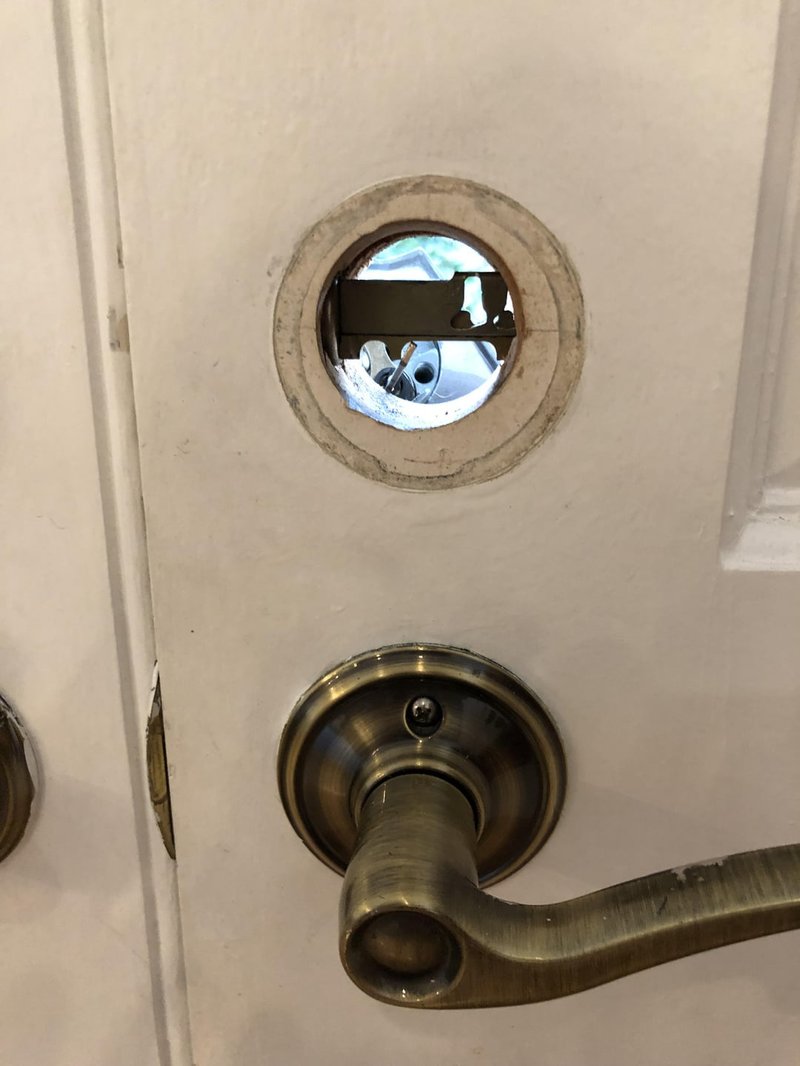
Pairing a smart deadbolt to a hub (like Samsung SmartThings, Wink, or even a simple Zigbee or Z-Wave controller) usually isn’t complicated. But when something goes wrong—maybe your hub can’t find the lock, or the process fails halfway—there’s suddenly a lot to figure out. Is it the deadbolt? Is the hub finicky? Or is your Wi-Fi taking a nap? Let’s break down what’s actually happening, common pitfalls, and step-by-step troubleshooting that’ll get your smart lock and hub finally talking.
Why Smart Deadbolts Won’t Pair With Hubs
Here’s the thing: *pairing* is basically a nerdy way of saying two devices need to become friends before they can communicate. With a smart deadbolt, you’re typically using Bluetooth, Wi-Fi, Zigbee, or Z-Wave to make that connection. But if they aren’t on the same wavelength—literally or figuratively—the pairing won’t work.
Most pairing hiccups come down to a few common issues:
- Outdated firmware on your deadbolt or hub
- Low battery in the lock (seriously, it’s often this simple)
- Wi-Fi or network interference
- Devices not being in pairing mode at the same time
- Distance or obstacles between the lock and the hub
Honestly, troubleshooting a smart deadbolt that won’t pair can be like trying to get two stubborn friends to finally shake hands. You want to check every little detail—even the ones that seem too obvious.
Checking the Basics: Power, Proximity & Network
Before you start digging into codes and advanced settings, it’s smart to double-check the basics. Many “unsolvable” pairing problems boil down to something simple. Trust me, you don’t want to spend an hour in the app only to realize the lock’s batteries are dead.
- Batteries: Make sure your smart deadbolt has fresh batteries—preferably new ones. Some locks look fine but can’t connect when power is low. If you hear weak beeps or see a dim LED, swap them out.
- Proximity: Hubs and deadbolts need to be close when pairing—they’re like two people trying to have a quiet conversation across a crowded room. Move your hub closer if you can, or bring in a portable Zigbee/Z-Wave stick if your hub allows it.
- Network interference: If you’re syncing over Wi-Fi, look for sources of interference—microwaves, thick walls, or too many smart devices can mess things up. Wired hubs (Ethernet) tend to be more reliable during pairing.
If you solve it at this stage, congrats—you’re probably in the top 10% of smart lock troubleshooters. It really is that common.
Is Your Smart Deadbolt in Pairing Mode?
Here’s a detail a lot of people miss: your deadbolt needs to be in the right “mood” to talk to your hub. That’s what pairing mode is for. If you skip this step or do it out of order, your hub will keep searching and never find the lock.
How you activate pairing mode varies:
- For August smart locks, open the app, tap “Add Device,” and follow prompts to enter pairing mode.
- With Schlage and Yale locks, you might need to press a programming button or enter a code on the keypad.
- Some Zigbee/Z-Wave locks require you to remove and reinsert a battery or hold a specific button down for a few seconds.
Watch for blinking LEDs or beeps—those are your lock’s way of saying, “I’m ready to pair!” If you’re not sure, check your deadbolt’s manual or the manufacturer’s app. Don’t just guess; a lot of pairing issues come down to missing this tiny but crucial step.
Make Sure Your Hub Is Ready and Compatible
Next up: your hub has to be compatible with your smart deadbolt, and it needs to be searching for new devices at the right moment. If you’re dealing with a hub that supports multiple standards (like SmartThings), make sure you’ve enabled the right “device type”—Bluetooth, Zigbee, or Z-Wave—as needed.
Here’s what to double-check:
- Supported device lists: Not all hubs play nice with every lock. Look on the manufacturer’s website for compatibility lists. For example, some hubs only work with certain Schlage or Yale models.
- Latest firmware: Both your hub and deadbolt might need updates. Old firmware can prevent code syncing, block pairing, or cause glitches. Update both before retrying.
- Resetting the hub: Sometimes, a good old-fashioned reboot or soft reset sets things right. Turn the hub off and on—or use its reset feature in the app.
Don’t forget: when in doubt, try adding the lock through the hub’s official app—not a third-party tool.
Resetting Your Smart Deadbolt Before Pairing
Sometimes your deadbolt just won’t pair, no matter how many times you try. That’s when a reset comes in handy. A reset wipes out previous codes, settings, and any old pairing info—giving your lock a fresh start.
General steps for a reset:
- Find the reset button or procedure in your deadbolt’s manual. For most locks, this means removing the cover and pressing/holding a button for 10–30 seconds.
- Listen for beeps or watch for a blinking light—these usually signal that the reset is complete.
- After resetting, wait a full minute. This lets the lock “forget” any previous pairings or bugs.
- Reinstall batteries if needed, then try pairing again from scratch.
Resetting a smart deadbolt feels a little extreme, but honestly, it’s one of the most effective troubleshooting moves. Just remember—you’ll need to set up any old access codes or settings again afterwards.
Firmware Updates: The Unsung Hero
Firmware updates can make or break your smart lock experience. You might be thinking, “My lock is brand new—why would it need an update?” But manufacturers push out bug fixes, compatibility tweaks, and improved security all the time. If either your smart deadbolt or your hub is behind on software, the pairing process might fall flat.
To update your device:
- Open the deadbolt’s app (August, Schlage, Yale, etc.). Look for a “Firmware” or “Device Update” section, usually under settings.
- Make sure your lock has a strong connection (Bluetooth or Wi-Fi) and keep your phone close.
- Follow the update steps—don’t interrupt the process.
Do the same for your hub using its official app or web portal. Give both devices time to fully reboot after updates. Sometimes, successful pairing is just one software update away.
Dealing With Interference and Network Issues
A smart home is only as reliable as its network. If your deadbolt and hub keep missing each other, network interference could be the cause. Zigbee and Z-Wave devices, in particular, don’t love thick walls, heavy metal doors, or electronics clustered together.
Tips for better pairing:
- Minimize distance: The closer the hub and lock are during setup, the better. Even moving your hub a few feet closer can work wonders.
- Avoid crowded frequencies: Wi-Fi networks on the same channel or nearby microwaves can mess with signals. Try pairing when there’s less traffic (nobody streaming or gaming at the moment).
- Use range extenders or repeaters: If your home is large, a Zigbee or Z-Wave repeater can boost the signal between your hub and lock.
Sometimes, pairing works on the third or fourth try—timing and a little patience go a long way. Don’t give up after just one failed attempt.
Trying a Full Re-Pair: Step-By-Step Walkthrough
When all else fails, starting from scratch is your best bet. Here’s a full walkthrough for pairing a smart deadbolt to a hub (using a Schlage Encode as an example):
- Remove the lock from your hub if it shows up (even as an “offline” device).
- Reset the deadbolt using the instructions above.
- Update firmware on both devices (hub and lock).
- Open the hub’s app and start “add new device” mode for locks.
- Put the deadbolt in pairing mode (usually by pressing a button inside the battery compartment).
- Bring the devices close together—ideally in the same room.
- Wait for the app to confirm the lock was found and paired. This can take up to 60 seconds.
- If it fails, repeat—but try using a different mobile device or rebooting your router.
It sounds like a lot, but most people get stuck on one step and overlook the rest. Take each one slowly, and you’ll usually work out the kinks.
If All Else Fails: Contact Support or Try Alternatives
Let me be blunt: some pairing issues are just stubborn. If you’ve tried everything and your smart deadbolt still refuses to sync, it might be time to call in backup.
- Reach out to the lock’s support team (August, Schlage, etc.) with your model, hub info, and a rundown of what you’ve tried.
- Check online forums or subreddit threads—sometimes, users find weird fixes specific to certain models or hubs.
- As a last resort, try a different hub or a universal smart home controller. Some third-party hubs handle more lock brands, but you may lose a few advanced features.
It’s annoying, but sometimes the fastest solution is just swapping hardware—especially if your lock or hub is a few years old.
Wrapping Up: Making Smart Deadbolt Pairing Less Painful
Getting a smart deadbolt to pair with your hub shouldn’t feel like solving a mystery, but sometimes it takes a little detective work. Most problems have simple fixes: fresh batteries, being in the right pairing mode, running firmware updates, or just moving the devices closer together. But if you hit a wall, don’t be afraid to reset things or reach out for help.
Honestly, once your smart deadbolt and hub finally “shake hands,” the rest is smooth sailing. You’ll have the peace of mind knowing your home is both secure and a little bit smarter—all thanks to some patient troubleshooting and a few simple steps. So take it slow, check every detail, and celebrate when those devices finally connect.
