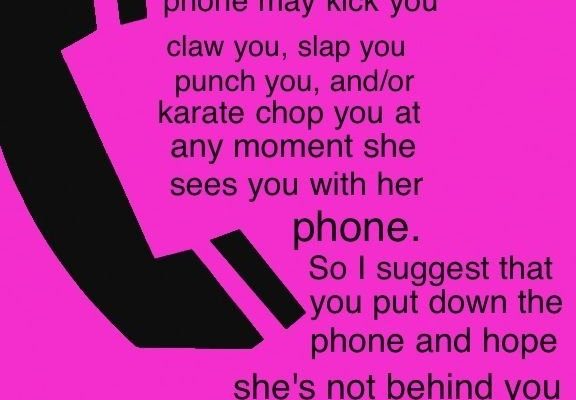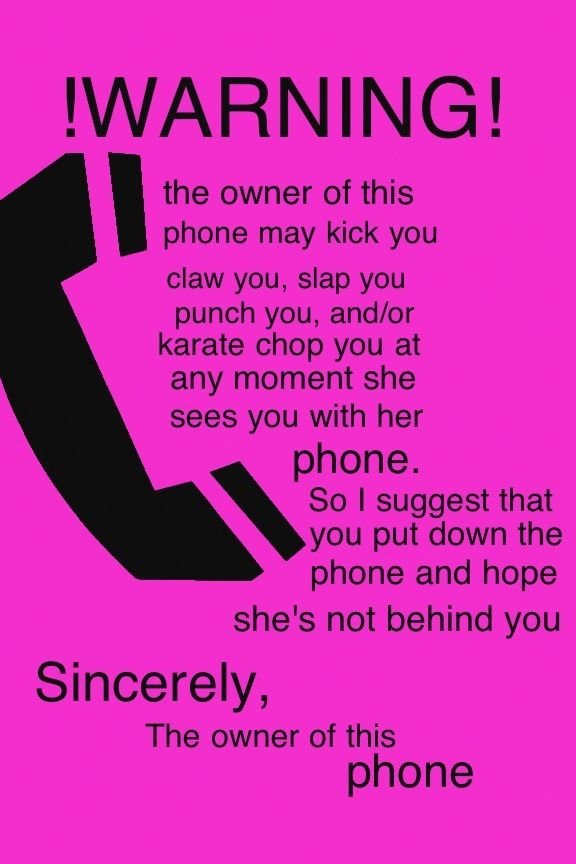
Here’s the thing: smart locks rely on a mix of Bluetooth, Wi-Fi, batteries, and sometimes even a hub to stay connected. So, when the system breaks down, it could be something as simple as a dead battery or as tricky as a Wi-Fi dropout. These locks are pretty smart, but they’re not mind readers—sometimes, they need a bit of human troubleshooting. If you’re staring at a “Could not connect” alert and wishing you still had your old-school key, you’re definitely not alone.
Whether you’re dealing with a stubborn August lock that won’t sync to your phone, or your Schlage Connect just keeps falling offline, the steps to fix a disconnected smart lock often boil down to a shortlist of common problems. Let me walk you through what really matters, what’s probably going wrong, and how to get things running smoothly again—step by step, without any jargon or tech headaches.
Why Your Smart Lock Might Go Offline
Let’s start at the top: why do smart locks lose connection in the first place? Most smart locks depend on a constant handshake between your lock, your home Wi-Fi, your router, and sometimes a bridge device (especially with brands like August, Yale, and others). When any link in that chain breaks, the lock shows up as “offline” in your app or simply stops responding.
For example, if your home Wi-Fi blips out—maybe during a storm or a routine ISP hiccup—many locks instantly lose their cloud connection. In some cases, Bluetooth-only locks might disconnect if your phone’s Bluetooth is off or if you’re too far away. On top of that, certain locks need to sync with a central hub (think: Samsung SmartThings or Wink), and if that hub disconnects, every connected device—including your lock—might drop offline, too.
This isn’t always a tech fault. Sometimes, it’s just everyday stuff:
- Your phone’s app didn’t update properly.
- The lock is out of battery.
- The Wi-Fi password changed and the lock didn’t get the memo.
Think of it like a group chat—you’re all in sync until someone’s phone dies or loses signal, and suddenly that person drops out. The same thing happens with smart locks.
Check The Basics First: Power And Batteries
Honestly, this is where most people trip up. Even though we love the idea of “smart” gadgets, they’re still powered by boring old batteries. When a lock stops responding, check the batteries before anything else.
Most smart locks—August, Schlage, Yale, Wyze, and others—use AA or AAA batteries. Some have a little battery icon on the app, but these indicators aren’t always perfect. Especially if you’ve ignored low-battery warnings for a while, it’s not unusual for the lock to go offline without any dramatic sign.
Here’s what you should do:
- Open the lock’s battery compartment. (Usually, there’s a slide or pop-off cover inside the door.)
- Swap in a fresh set of name-brand batteries—avoid mixing old and new.
- Wait 30 seconds. Sometimes, the lock needs to “wake up” or reboot after a battery change.
If your lock powers up, resyncs, and the app shows it’s back online—problem solved. If not, don’t worry. There’s more we can try.
Check Your Wi-Fi And Network Connections
A lot of smart locks depend on Wi-Fi to work remotely or send updates to your phone. If your Wi-Fi is down or spotty, the lock can’t keep in touch with your app or the cloud. This is a super common cause for a lock going offline.
Start by checking your network:
- Is your Wi-Fi router plugged in and online?
- Can you get online with your phone or laptop?
- Did you recently change your Wi-Fi password or network name?
If your lock uses a Wi-Fi bridge (like some August and Yale models), make sure that bridge or hub is plugged in and within range of your router. Sometimes, moving it a few feet closer can make a big difference with connection strength.
If you have a lot of metal doors or thick walls, Wi-Fi signals might not reach your smart lock reliably. In that case, try a Wi-Fi extender or relocate your router for a stronger signal.
Restart Or Reset The Lock
When basic fixes don’t work, it’s time to reboot—just like you would with any cranky gadget. Restarting is different from a full factory reset (where the lock forgets everything), so start small.
To restart:
- Take out the batteries.
- Wait 1–2 minutes. (Yes, really—give it a moment to fully power down.)
- Reinsert the batteries and close the cover.
If the lock still won’t reconnect, look up your model’s reset instructions. That usually involves pressing and holding a button on the lock while reinserting the batteries. Heads up: a factory reset means you’ll need to re-pair your lock with your app, re-enter codes, and set up everything from scratch.
Not sure where to find those reset instructions? Most brands like Schlage and August have them right in their apps or on their support websites.
Re-Pair Or Re-Sync The Lock With Your App
Sometimes the lock and your smartphone “forget” each other—that’s when it’s time to re-pair or sync them. The process is usually straightforward, but it varies by brand and model.
Here’s a general idea:
- Go to your lock’s app (e.g., Yale Access, Schlage Home, August).
- Find the “Add Device” or “Pair New Lock” option—usually under settings or devices.
- Follow the step-by-step on-screen instructions. This often involves pressing a button on the lock for a few seconds.
The app might ask you to enter a code found on the lock or in the box it came in. Keep that handy if you still have the packaging. If you run into issues, uninstalling and reinstalling the app sometimes helps clear any software glitches.
If your lock still won’t show up online, double-check that Bluetooth is enabled on your phone and that you’re within range. Many smart locks need Bluetooth to pair—Wi-Fi comes in later for remote access.
Check For Firmware Or App Updates
You might be wondering, “Why would updates matter for a door lock?” Here’s the thing—smart locks are mini-computers, and they run on code just like your phone or laptop. Outdated software can cause all sorts of random bugs, from lost connections to battery drain.
In your lock’s app:
- Look for a “Check for update” button (usually under settings or about device).
- If there’s a new version, install it—updates often squash connection bugs or improve sync stability.
Don’t forget to check your phone’s app store for updates to the smart lock app itself—sometimes, a bug fixed in the app is all it takes to get things talking again.
If you’re using a smart home hub (like SmartThings or Apple HomeKit), those hubs also need regular updates. Sometimes, a buggy hub causes the lock to lose its connection to everything else.
Check Codes, Keypads, And Access Permissions
Access codes, PINs, and keypads can all play into connection issues, especially if others in your household are also having trouble. If you just changed a master code, added new users, or shared digital keys, a sync problem might prevent those changes from taking effect.
Here’s what to check:
- Review any access codes or virtual keys in your app—make sure they’re active and synced.
- If using a keypad, test codes directly on the door to see if local access works, even if remote does not.
- Re-send invitations or reset share links if someone else can’t connect their phone.
If the lock works with physical codes or keys but not through the app, that points to a software or network problem—not a hardware failure.
When To Call Brand Support Or Consider Alternatives
Here’s the honest truth: sometimes, you can do everything right and the lock just won’t come back online. Maybe there’s a deeper hardware fault, water damage, or a problem with the circuit board. If you’ve tried all the steps above and your smart lock is still offline, it’s time to reach out:
- Contact your smart lock’s customer support—Schlage, August, Yale, and most brands have help hotlines and chat support.
- Have your model number, purchase info, and app screenshots ready to speed things up.
- If the lock is still under warranty, many brands will swap it out if there’s a genuine issue.
If you find yourself running into constant problems, you might consider switching to a lock with more reliable offline options—some models work with both Wi-Fi and traditional keys, so you’re not fully locked out if the tech fails.
Even if you love the smart features, always keep your physical key somewhere safe. It’s the ultimate backup plan.
Troubleshooting a disconnected or offline smart lock can feel like detective work, but most issues come down to a handful of simple things—dead batteries, weak Wi-Fi, or a software hiccup. If you work through each step patiently and check those basics, you’ll usually get your lock back online without too much drama.
Just remember to keep your batteries fresh, your app updated, and your backup key close by. With a little routine care, your smart lock should make your life easier, not harder—and you’ll have one less thing to worry about the next time you’re standing at your front door with arms full of groceries.