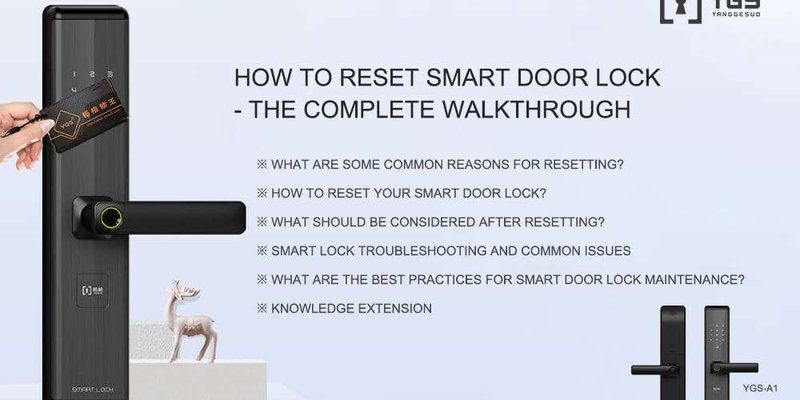Smart locks are supposed to make life easier. The idea is simple: unlock your door with a tap, a code, or even your phone. But when the tech stops cooperating—or, in this case, when your brain decides to play hide-and-seek with the master code—it’s easy to feel like you’re locked out of your own house, both literally and figuratively. Here’s the thing: most smart locks are built for real life, which means they come with built-in ways to recover from these everyday “oops” moments.
So, how do you reset a smart lock when you’ve forgotten the master code? Let me walk you through it, step by step, so you can get back to using your lock the way it was meant to be used—without the headaches.
How Do Smart Locks Store and Use the Master Code?
Before you start pressing buttons or digging out batteries, it helps to know what the master code actually does inside your smart lock. The master code isn’t just another PIN—it’s the main code that lets you set up, change, and manage other user codes. Think of it as the “admin password” for your door.
Here’s the thing: most brands like Schlage, Yale, and Kwikset store the master code securely inside the lock’s memory. That’s why, if you forget it, you can’t just guess a few times and hope for the best. Many locks have lockout features—a certain number of wrong tries can temporarily disable the keypad, or, in some cases, even trigger a security alarm.
Some locks let you connect via Bluetooth or Wi-Fi and manage codes in an app, while others still require you to use the buttons on the lock itself. Understanding *how* your particular smart lock system stores and syncs codes can be a real sanity-saver when you’re troubleshooting. For example, August and Level locks lean on mobile app management, while many Kwikset and Schlage models still use onboard programming.
Pro tip: If you have your lock’s model number handy, grab it now—you’ll need it for the right reset steps. It’s usually on the backplate or under the battery cover.
Trying Easy Fixes Before a Full Factory Reset
Honestly, wiping your smart lock back to factory settings is a bit like emptying out your closet just to find a single shoe. It’ll work, but it should be your last resort. Here’s what I recommend you try before going straight to a reset.
- Check the User Manual or Online Guides: Sometimes, the manual has a backup master code or specific reset steps for your lock’s brand. Google your exact lock model—you might find a video or support page with a shortcut that saves you tons of time.
- Test Alternative Codes: If you set up more than one user code, try those. Some locks let you promote a regular code to master status (or at least give you admin access).
- Use the Mobile App: For locks connected to your phone (like August or Yale Assure with Wi-Fi), check the app’s settings menu for “Master Code,” “Admin,” or “Reset” options. Sometimes you can reset or view the code right from your phone once you’re authenticated.
- Change Batteries: If your lock is acting weird or non-responsive, a dying battery could be the culprit. Fresh batteries can sometimes bring a “lost” code feature back to life.
If none of these get you unstuck, it’s time to roll up your sleeves and do a full reset. Don’t worry—I’ll break it down so even a total beginner can follow along.
How to Factory Reset a Smart Lock Without the Master Code
Here’s where the rubber meets the road. Almost every smart lock brand (including Schlage, Kwikset, Yale, and August) includes a built-in factory reset function. This process wipes all codes—including the forgotten master code—returning the lock to the same state as when you first unboxed it.
Let me explain how it usually goes, step by step:
- Remove the Back Cover: Use a screwdriver or your fingers to open the battery compartment on the interior side of your lock. On most models, this reveals the reset button and, sometimes, the model number sticker.
- Press and Hold the Reset Button: Look for a small, clearly labeled button—sometimes it’s inside the battery area. Hold it down (10–30 seconds is common) until you hear a beep or see lights flash.
- Insert/Remove Batteries As Directed: Some locks, like Schlage or Yale, require you to push the reset button *while* you pop in the batteries, or right after removing them. Watch for the lock’s flashing lights or beeps as a sign you’re doing it right.
- Wait for the Lock to Reboot: The lock might cycle through a startup process (lights, beeps, or a moving deadbolt). When it’s done, it’s back in “out of the box” mode—no user codes, no master code, just the default programming code (usually found on a sticker inside the battery compartment).
If you want specifics for your model, here’s a quick overview:
| Brand | Reset Method Summary |
| Schlage | Remove batteries, press/hold reset, insert batteries, release after beep |
| Kwikset | Press/hold program button while reinserting battery pack |
| Yale | Remove batteries, press/hold reset, insert batteries, wait for confirmation |
| August | Use mobile app or perform a physical reset via button under cover |
After resetting, you’ll need to sync or pair the lock again with your app or smart home hub, and set up a new master code and user codes from scratch.
Setting Up a New Master Code After a Reset
So, you’ve hit the reset button and your lock is basically a blank slate. Now what? Setting up a *new* master code is your next big step. Here’s how this usually goes:
- Find the Default Programming Code: Most locks print a default code on a sticker (often under the battery cover or inside the lock). This is your “first” code after a reset.
- Enter Programming Mode: Use the default code to put the lock into setup mode. This often means pressing a specific button or entering the code on the keypad, then following voice prompts or beeps.
- Set a New Master Code: The lock will usually ask you to set a new admin or master code. Make it memorable but not guessable—avoid birthdays or 1234-style picks.
- Test Everything: Double-check your new code (and try locking/unlocking the door) before you close the battery compartment. Don’t forget to add any other user codes, or pair the lock with your app or smart home system if needed.
You might be wondering—what’s the difference between a programming code, user code, and master code? They sound similar but serve different purposes. The master or programming code lets you manage settings and add users. The user codes are for everyday access. Keeping these codes separate (and safe) helps you avoid lockouts in the future.
Pairing and Syncing Your Smart Lock After a Factory Reset
After you reset your smart lock, it’s basically back to square one—not even connected to your app or Wi-Fi anymore. This step can feel a little like setting up a new phone: you’ll need to pair and sync everything all over again.
- Open the Lock’s App: Launch the manufacturer’s app (like Yale Access, August, or Schlage Home) and tap “Add Device” or “Set Up New Lock.”
- Follow the App’s Prompts: The app will usually ask you to hold down a pairing button on the lock, scan a QR code, or enter the default programming code.
- Select Wi-Fi/Bluetooth Option: Choose your preferred connection type and enter any required info for your home network. Some locks only support Bluetooth, while others offer full Wi-Fi sync.
- Test the Connection: Once paired, lock and unlock your smart lock using the app to make sure everything’s working smoothly.
Here’s the thing—if you skip this step, your lock won’t be able to receive remote commands, new codes, or notifications. Always finish syncing before you start relying on your smart lock for daily security.
What If You Can’t Reset Your Smart Lock?
Sometimes, things just don’t go as planned. Maybe the reset button’s stuck, the batteries are totally dead, or the lock just won’t respond—no matter how long you hold that reset button. Don’t panic. Here are your best next moves:
- Change the Batteries First: Dead batteries are the
- Double-Check the Reset Process: Some locks have quirky reset combos—like holding the button *before* or *after* inserting batteries. Re-read the manual or search your lock model online for video guides.
- Try a Hard Reset with Power Cycling: Remove batteries, hold the reset button for 30–60 seconds, then reinstall batteries while still holding the reset button.
- Contact Customer Support: If all else fails, reach out to the lock maker’s support line. They can walk you through troubleshooting or, in rare cases, authorize a replacement if your hardware is faulty.
Don’t try to pry open your lock or use “universal reset” tricks you find on sketchy forums. That can damage your lock or void your warranty—stick to the official process.
Tips for Never Forgetting Your Master Code Again
Once you’ve reset your smart lock and set up a new master code, it’s worth taking two extra minutes to make sure you never face this headache again. Here’s how I keep track of smart lock codes (and I’ve helped a lot of folks with this):
- Write It Down (Securely): Store the code in a password manager app or write it in a notebook you keep somewhere safe (not taped to the lock!).
- Use a Memorable Pattern: Combine two unrelated words or numbers. For example: “GreenDog42” is easier to remember than “684320.”
- Set a Calendar Reminder: Schedule a yearly “check your smart lock” reminder to make sure your codes and batteries are up-to-date.
- Share with a Trusted Friend or Family Member: Give the code to someone you trust in case you ever get locked out again.
You’d be surprised how often people forget their freshly-set codes a week later. A tiny bit of planning goes a long way.
Comparing Brand-Specific Reset Methods: Schlage, Kwikset, Yale, August
Every major smart lock brand has its own quirks when it comes to resets. Some are friendlier to beginners than others. Let’s compare the main players so you know what to expect.
- Schlage: Reliable and sturdy, but their reset process is a bit fiddly. Usually involves removing batteries, pressing the small black button, and listening for beeps. You’ll need that sticker code from under the battery cover.
- Kwikset: Super common in apartments and rental homes. Their “Program” button reset is quick, but if the button is stuck or corroded, it can be frustrating. Don’t press too hard.
- Yale: Very clear audio and light prompts guide you through resets, but the battery compartment can be tricky to open. Yale’s online support is solid—they have step-by-step videos for nearly every model.
- August: Most reset steps are done through the app, making it almost idiot-proof—unless your phone is lost or the lock loses power. Always keep backup batteries close by.
Here’s a secret: universal keypads rarely offer “universal” resets. Always check your model and brand for the right steps.
Alternatives If a Factory Reset Isn’t an Option
So what if, for one reason or another, you can’t—or don’t want to—factory reset your smart lock? Maybe you’re worried about losing all your user codes, or maybe you’re renting and don’t have permission. There are still a few paths worth trying.
- Mobile or Cloud Recovery: If your lock is synced with a smart home platform like Alexa, Google Home, or Apple HomeKit, log into the web portal or app dashboard to see if you can reset the code remotely.
- Admin Access Transfer: Some locks let you transfer master or admin rights through the app—especially if they were set up by someone else.
- Professional Locksmiths: For high-security or commercial models, a pro might be able to reset or reprogram the lock without opening it up, as long as you provide proof of ownership.
- Contact Property Management: For rentals, your landlord or building supervisor often has a master override code or a special reset kit.
Honestly, there’s almost always a way in—legally and safely—without damaging your smart lock or your door.
Wrapping Up: Smart Lock Reset Doesn’t Have to Be a Headache
Forgetting the master code to your smart lock can throw a wrench into your daily routine, but it’s not the end of the world—or even the end of your smart lock. Most major smart lock brands (Schlage, Kwikset, Yale, August, and others) make it pretty straightforward to reset, sync, and pair your lock back into working shape—even if the master code is somewhere out in the ether. Remember, take your time, follow brand-specific steps, and don’t be afraid to reach out to support if you get stuck. With a fresh code and a little know-how, you’ll be back in control of your front door in no time—maybe even with a newfound respect for keeping track of those all-important codes!