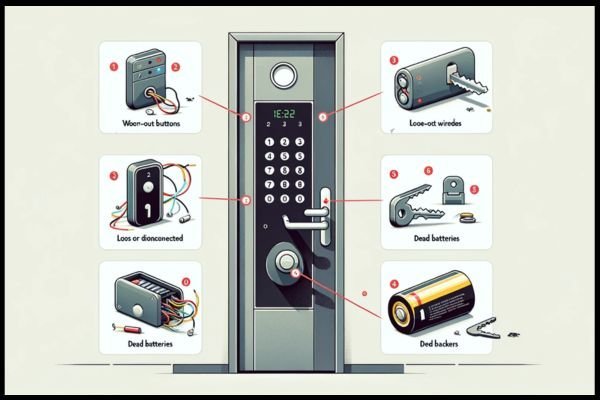
I’ve worked with all sorts of keypad locks—Schlage, Kwikset, Yale, and even some off-brand numbers you only spot in office supply catalogs. They all aim for the same thing: letting the right people in, and keeping the wrong people out. But when your lock seems to throw the rulebook out the window and accept wrong codes, it’s time for some serious troubleshooting. Let’s walk through what could be going wrong, why it’s a problem, and how you might fix it—step by step, no jargon, no mysteries.
Here’s the thing: a keypad lock is supposed to be a digital bouncer—no code, no entry. So when it starts letting in just anyone (or, honestly, even you with a slightly wrong code), something deeper is off. Most often, it’s a glitch in the lock’s memory, a botched installation, or a software hiccup. Sometimes, it’s just user error, like the code being too similar or a master override being set up accidentally.
You might be wondering if this is a rare issue or something manufacturers see all the time. The answer is, it happens more than you’d think, especially with battery-operated or Wi-Fi-enabled keypad models. The problem usually traces back to a few root causes:
- Incorrect programming during setup
- Failed resets or code changes that weren’t completed properly
- Faulty hardware or worn-out buttons causing “phantom” entries
- Firmware bugs if your lock is a smart model
Let me explain—this isn’t just a techy inconvenience. It’s a real security risk. If codes work when they shouldn’t, anyone could guess their way in, or worse, your lock could turn into a glorified doorknob. So let’s untangle what’s actually going wrong.
Let’s break down the usual suspects. First up is code confusion. If you—or someone else—recently tried to add, delete, or change codes without following the exact steps in the manual, the lock’s memory could be out of sync. This can sometimes make the lock respond to old or random codes, even after you think you’ve changed them.
Another thing to watch for is button wear or hardware damage. With older or heavily-used models, the buttons themselves can wear out, causing them to “stick” or register extra presses. For example, pressing ‘4’ might accidentally trigger both ‘4’ and ‘5’ in the lock’s brain, letting a near-miss code work.
If you’re using a smart keypad lock (something with an app or Wi-Fi), firmware bugs or syncing errors are common. Sometimes, the lock and your app get out of step after a failed update or lost connection. That can mess with how codes are recognized, or even reset the lock’s “brain” back to default settings.
Lastly, master resets are something many folks don’t realize they’ve done. Accidentally hitting a special button combination or removing batteries in a certain way can sometimes reset the lock to accept any code—or a default set of codes you might not know about.
Whenever you suspect a keypad lock is accepting wrong codes, you’ll want to test it before you panic or start taking things apart. Here’s a slow, clear method:
- Enter your correct code and confirm it opens the lock. This ensures the mechanism isn’t jammed or dead.
- Next, try several wrong codes—random numbers, old codes, or codes with transposed digits.
- Write down which “wrong” codes actually open the lock. If more than one (or all) work, you’re definitely dealing with a security issue.
- If your lock has a program mode or resets after a certain number of tries, watch for special beeps or lights that might indicate a deeper problem.
If you find that the lock doesn’t care what you enter, it’s not acting as a security device at all. The next step is figuring out if this is a programming error, a hardware problem, or both. Some locks will beep or blink to indicate a fault, so pay attention to those little signals.
If your lock is letting anyone in, the first thing to try is a full reset and reprogramming. Every brand does this a bit differently, but most have a master button or a reset pinhole on the interior panel. Here’s how it usually goes:
- Remove the battery cover and disconnect the batteries for 30 seconds.
- Locate the reset button or pinhole (look for tiny text or symbols).
- Hold the button in while reconnecting the batteries, until the lock beeps or flashes.
- Most locks revert to a factory default code after this. Test only that code first before adding your own.
- Carefully add new user codes, following the exact steps in the manual. On a Schlage, for example, you’ll need to enter the programming code before adding each new user code.
Take your time during programming. Even a tiny misstep—like pressing a wrong button or moving too quickly—can mess up the memory and make it act up again.
If you don’t have the manual handy, most brands (Kwikset, Yale, Schlage) post them online. Search for “[brand model] programming instructions.” Avoid guessing combinations—too many missteps could lock you out completely or put the lock in an even weirder mode.
If your codes seem fine but wrong entries still work, the lock itself might be sending phantom signals. Older locks, or those exposed to weather, are especially at risk for this.
Start by:
- Inspecting the keypad buttons: Do any feel sticky, loose, or not “clicky” when pressed?
- Checking for visible corrosion or water damage, especially for outdoor locks.
- Replacing the batteries with fresh, high-quality ones. Low power can make electronics misfire.
- Listening for odd beeps or flashes when pressing certain keys (refer to your manual for what these signals mean).
If you find a sticking button or evidence of water seeping in, the keypad may need to be replaced. Some brands sell replacement panels; others require a new lock. If you’re under warranty, this could save you some cash. Otherwise, consider calling the manufacturer—sometimes they’ll offer discounts or troubleshooting help if your lock is known to have this issue.
If your keypad lock is connected to Wi-Fi, Bluetooth, or an app, things get a bit more complicated. These smart locks are great when they work, but bugs can sneak in through software updates, lost syncs, or failed code pairings. Common brands like August, Yale, and Schlage all offer models with these features.
Here’s how to deal with a smart lock that accepts the wrong code:
- First, reset the lock’s firmware using the app. Look for an option to restore default settings and re-sync the lock with your phone or hub.
- Double-check that all user codes in the app match what’s on the lock—not old codes or test codes from setup.
- If codes aren’t syncing, try removing and re-adding the lock in the app’s device list. This often resets the code memory and how it pairs to cloud services.
- Look out for firmware updates and install any you see—it’s possible a glitch was fixed in a new version.
Honestly, smart lock troubleshooting can sometimes feel like fighting a small, invisible monster—one minute it’s fine, the next, it’s acting up again. Don’t be shy about reaching out to the brand’s support chat or community forums for advice specific to your model.
If you’ve carefully followed programming steps, checked the hardware, and tried all the resets, but your lock still lets in wrong codes, it may be time to call in a pro. Some issues—like a fried circuit board or a keypad short—just can’t be fixed at home.
A trusted locksmith can test the lock’s wiring, check for hidden damage, and let you know if it’s salvageable. Sometimes the most cost-effective move is to replace the lock entirely, especially if it’s older or from a less-known brand.
When choosing a new lock, consider:
- Whether you want a keyed backup as well as a keypad (nice for emergencies)
- How many user codes you’ll actually need
- If you want smart features or just a plain electronic lock
- How weather-resistant it needs to be (for gates or outdoor doors)
Remember, a keypad lock is supposed to protect your space—not give you anxiety every time you walk out the door.
You don’t want to deal with this problem twice, so a little maintenance goes a long way. Every few months, set a reminder to:
- Test your lock with both correct and incorrect codes
- Replace batteries before they get low
- Clean around the keypad with a dry cloth to prevent dirt and moisture buildup
- Review your user codes—delete any you no longer need
- If you’ve got a smart lock, check for software updates regularly
With a little routine care, most keypad locks will work for years without a hiccup—and you’ll sleep better knowing your home or office is truly secure.
If your keypad lock is accepting wrong codes, don’t shrug it off as a fluke. Spend some time troubleshooting, reset if needed, and don’t be afraid to ask for help if things get weird. At the end of the day, your keypad lock is there to protect you—so make sure it’s always on your side.