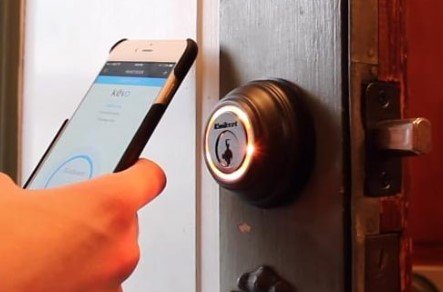
Whether you’ve got a Schlage, Yale, Kwikset, or August smart lock, the process to fix a non-responsive keypad is pretty similar. Sometimes it’s a dead battery; sometimes a wiring or sync issue gets in the way. I’ve seen friends completely convinced their lock was broken, only to find out it needed a quick battery change or reset. Here’s how to troubleshoot a smart lock keypad that’s not lighting up—and get back to gliding inside without a hitch.
Check the Basics: Power and Batteries
Here’s the thing: most smart lock keypad issues start with power. It’s tempting to think something’s seriously wrong, but dead or weak batteries are the
Here’s what to try first:
- Open the battery compartment. For most models, this is on the inside of your door. You’ll usually find a cover that slides, lifts, or unscrews.
- Replace all batteries with fresh, high-quality ones. If your lock takes four batteries, swap all four—even if only one seems dead.
- Check battery polarity. Make sure the + and – ends line up correctly inside the compartment.
Sometimes you’ll notice corrosion (white or green gunk) on the contacts. If so, cleaning them with a dry cotton swab or a pencil eraser can help power flow normally again. Just remember: never use water or liquid cleaners in this spot. If a battery swap doesn’t do the trick, then it’s time to dig a little deeper.
Inspect for Physical Damage or Wear
If changing the batteries didn’t work, it’s worth looking closely at the keypad itself. Smart locks live outside, so they see everything from rain to dust to the occasional over-enthusiastic pizza delivery driver. Over time, the wiring inside the keypad can get loose or damaged, and moisture can sometimes sneak in and cause problems.
What should you look for?
- Cracked or sticky buttons that don’t press down smoothly
- Obvious water damage (rust, foggy plastic, or dried streaks inside the keypad)
- Loose faceplates or screws that might let moisture or debris inside
Honestly, even a tiny bit of wear can affect those tiny LED lights behind your keypad. If you spot damage, you can sometimes tighten screws or gently press a loose faceplate back in place. For bigger problems—like a keypad covered in moisture inside—you might need to contact the manufacturer or think about a replacement. But don’t panic yet. Most issues can be fixed with a little patience and the right steps.
Try a Soft Reset or Power Cycle
You might be wondering, “Can a reset really help?” For smart locks, it absolutely can. Sometimes the internal computer gets confused—think of it as your lock’s version of a brain freeze. A simple reset or power cycle can clear minor errors, including ones that stop the keypad from lighting up.
How to perform a soft reset:
- Remove all batteries from the compartment.
- Wait 30–60 seconds. This lets residual power drain away and gives the circuit board a “fresh start.”
- Reinsert the batteries, making sure they’re seated firmly.
With some brands, holding down the main keypad button while reinserting the batteries triggers a soft reset. Check your lock’s manual (usually available online if you lost the paper copy) in case there’s a special reset code or sync process for your model.
If your keypad lights up after this, you know it was just a minor hiccup. If not, keep reading—there are a few more things you can try.
Check the Lock’s Wiring and Connections
Here’s where things get a bit more hands-on. If your smart lock has a removable keypad (common with Schlage, Yale, and some August models) or it’s a multi-piece setup, sometimes the wiring can come loose. This is especially true if the lock was recently installed or the door gets slammed often.
Steps to check the wiring:
- Remove the interior cover of the lock.
- Look for a cable or ribbon connecting the keypad to the main circuit board.
- Gently press all connectors to make sure they’re fully plugged in—don’t yank or bend them.
- Visually inspect for pinched wires, frayed insulation, or anything that looks “off.”
If a wire looks out of place, carefully reconnect it, then test your keypad again. Some people get nervous opening up electronics, but this is usually just a matter of removing a few screws and lifting a small cover—no tiny screwdrivers or electrical skills required.
If things still aren’t working, you might be facing a bigger internal problem, but don’t give up yet. Sometimes temporarily disconnecting and reconnecting the cables can force a sync and wake up the LEDs behind your keypad.
Update Firmware or Re-Pair the Lock
Believe it or not, software updates matter for hardware you touch every day. Smart locks with Bluetooth or Wi-Fi (like August and some Yale and Schlage models) sometimes need a firmware update to fix random bugs—including problems with the backlight or keypad code recognition.
Here’s how to update or re-sync:
- Open the lock’s official app on your smartphone.
- Look for settings related to “firmware,” “software update,” or “device info.”
- If an update is available, follow the prompts and keep your phone close to the lock until it’s done.
- If your lock supports direct pairing, try removing the lock from the app, then adding (pairing) it again as a new device. This can fix software sync issues.
Some users report that re-pairing also helps after a power loss or battery change, especially if the keypad starts acting up. The process doesn’t erase your master code or main settings, but it ensures the lock and app are communicating smoothly. If you’re not seeing any update options, check the brand’s support website—they often post step-by-step guides for your specific model.
Test With Manual Override or Physical Key
Most smart locks (Yale, Kwikset, Schlage, and others) have a backup: a traditional key slot or hidden manual override. This isn’t just for emergencies—it’s a troubleshooting tool, too. If your keypad isn’t lighting up but the lock works with a key, it tells you the mechanical side is fine and the issue is almost certainly electrical or battery-related.
How to use the manual override:
- Find the key slot—sometimes it’s under a cover or cap for weather protection.
- Use your backup physical key to unlock the door and test the lock’s other features.
- If the lock works perfectly with the key, focus your troubleshooting on electronics—not the mechanics.
Honestly, having a key backup is essential. Always store at least one spare somewhere safe—just in case the keypad struggles again down the road.
If your smart lock doesn’t have a key option, it’s good practice to keep your phone handy (for smart app unlocking) until you’ve solved the lighting issue.
Is It Time for a Replacement Keypad?
Let me explain: not all problems have a cheap fix. If you’ve checked the batteries, wiring, firmware, and you still have a dead keypad, the backlight or LED circuitry might have failed for good. This is more common after years of exposure to harsh weather, lots of use, or a major power surge.
Some brands sell replacement keypads or faceplates. It’s worth searching for your model’s parts or reaching out to customer support—they can sometimes send a replacement (especially if you’re under warranty). If the lock is older or discontinued, it might be time to replace the entire unit.
It’s a bummer, but newer models often have better weatherproofing and longer-lasting LEDs, so think of it as an upgrade—not just a repair.
Preventing Future Smart Lock Keypad Issues
Here’s how you can keep your smart lock keypad lighting up reliably, year after year. It’s all about prevention and a quick check-in every few months.
- Use high-quality batteries and replace them before they die—don’t wait for them to fail completely.
- Keep the keypad clean with a dry, soft cloth. Avoid harsh cleaners or sprays.
- Tighten any loose screws or faceplates after storms, installation, or if you notice the keypad shifting.
- Update firmware when notified by the app to fix bugs before they lead to visible problems.
For outdoor locks, consider a weatherproof cover—especially in areas with lots of rain or snow. And if your keypad ever gets wet, dry it off gently right away to stop moisture from working its way inside.
Wrapping Up: Getting Your Smart Lock Keypad Back in Action
A smart lock keypad that’s not lighting up can feel like a real hassle—especially when you just want to get inside with groceries or let someone in after dark. But most problems aren’t as mysterious as they seem. Nine times out of ten, it’s a battery issue, a simple software hiccup, or a loose connection that’s easy to fix with a little patience.
If you’ve worked through the steps—checked batteries, inspected for damage, tried a reset, and looked for firmware updates—you’re ahead of the game. Most people never get that far and end up calling for expensive help or giving up on smart locks entirely. Remember: even the best technology can need a little hands-on TLC now and then. With these tips, you’ll keep your smart lock performing like it should—lighting up, locking in, and making your day a little bit easier.