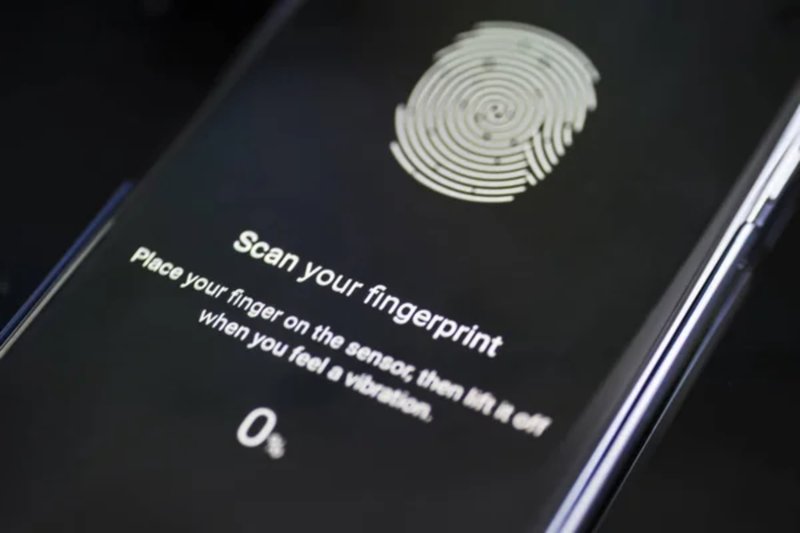
Here’s the thing about fingerprint locks: they promise key-free convenience, but when they get finicky, you can feel helpless fast. Unlike a regular key or a PIN code, there’s no obvious “backup” if your print isn’t working. You might be wondering why your trusty biometric lock just stopped playing nice. Is it broken? Did you mess up the programming? Or is it something as simple as dust, moisture, or a drained battery? Let me walk you through what could be happening—and how to get your fingerprint lock back on your side.
How Fingerprint Locks Actually Work
Before you start troubleshooting, let’s talk basics. Fingerprint locks use sensors—either optical, capacitive, or ultrasonic—to read the ridges and valleys on your fingertip. Think of the sensor as a tiny, smart camera or scanner. Every time you put your finger on it, the lock compares the scan to enrolled prints stored in its memory (almost like a bouncer checking your ID at the club).
Most locks, whether they’re by Ultraloq, Samsung, or any other top brand, use a combination of a fingerprint sensor, a microchip for processing, and a battery for power. When you sync a new print, the lock saves a mathematical map of your fingerprint—never an actual photo, but a sort of digital code. When you try to unlock, the sensor checks if the code from your finger matches one it remembers. If it does, you’re in.
Here’s where things can get tricky. If the sensor can’t read your finger, or if the code somehow got wiped during a reset, the lock won’t open—even if you’re the rightful owner. Some locks also have backup methods: a keypad, backup key, or a mobile app for remote unlocking. But if you’re relying solely on your finger, you need that sensor to play nice.
Common Reasons a Fingerprint Lock Stops Recognizing Prints
I get it: when a lock that’s supposed to be high-tech turns into a brick, the panic sets in. But honestly, nine times out of ten, the reason is pretty simple—and fixable. Here are some of the most common culprits:
- Dirty or moist fingers: Even tiny amounts of grease, sweat, or dirt can confuse the sensor. Think about how your phone sometimes struggles with your print after you’ve had chips or put on lotion.
- Sensor is dirty or scratched: A fingerprint sensor is a tiny, sensitive surface. Fingerprints, dust, and grime can build up over time, making it hard for the sensor to read details.
- Worn-out fingerprints: If you’ve got calluses, very dry skin, or small cuts, your print might look different to the sensor. Construction workers, bakers, or anyone who uses their hands a lot know this pain.
- Low battery: The lock might still blink or beep, but if the battery is weak, it sometimes can’t power the sensor fully. That means failed scans or strange error codes.
- Memory or software glitches: Sometimes the lock loses its saved prints (maybe after a reset or software update), or the internal code gets scrambled.
If your lock isn’t recognizing your print, chances are, you’re dealing with one of the problems above. That’s good news—it means you don’t need to be a tech genius to fix it.
What To Do First: Quick Fixes to Try
You might want to reach for a screwdriver, but let’s slow down and try the basics first. Here’s a quick checklist for dealing with a stubborn fingerprint lock:
- Clean your finger: Wipe it with a tissue—or just use your shirt if you have to. Make sure your finger is dry, too.
- Clean the sensor: Use a soft cloth, ideally with a little bit of rubbing alcohol. Avoid anything abrasive. Be gentle—scratches can ruin the sensor for good.
- Try another enrolled finger: If your lock supports multiple prints, use a different finger. See if the problem is with your print or the lock itself.
- Check the battery: Most smart locks have a battery indicator (sometimes a colored LED). If you haven’t changed the batteries in a while, swap them out. Even “low” batteries can cause issues with biometric recognition.
- Restart or reset the lock: Some locks have a reset button or a power cycle function (check your manual). Be warned: a full reset may erase all saved prints, so only do this if you have the code or backup key ready.
Insight: Most fingerprint lock problems really do come down to simple stuff like dirty sensors or weak batteries. Don’t overthink it—start with these steps before moving to advanced troubleshooting.
Sync, Pair, and Code: When You Need to Reprogram Your Lock
Sometimes, the quick fixes just don’t cut it. If your lock is still ignoring your finger, you might need to re-register your fingerprint or even re-pair the device with its app or remote. Here’s how that usually works:
If your lock has a keypad or a companion app, you’ll need to enter a master code or use your phone to access its settings. Look for options like “add new fingerprint” or “delete all fingerprints.” You may have to press a specific button sequence on the lock to start a new sync session. Follow the brand’s instructions carefully—each lock is a little different.
During setup, go slow. It helps to press your finger down a few times, slightly adjusting the angle each time. This lets the lock get a better map of your print. If you’re pairing your lock to a remote or syncing to a smart home hub, make sure Bluetooth or WiFi is working. Some locks need to be extra close to your phone when pairing.
If you’ve done a full reset and the lock still won’t recognize new prints, you could have a hardware defect. But in my experience, most issues come from rushing through the setup or using a finger that’s hard for the sensor to read.
Fingerprint Lock Not Syncing with Remote or App? Try This
Let’s say your lock also works with a remote, a smart hub, or a mobile app. If the code or pairing process isn’t working, you might have a different kind of sync problem on your hands. Here’s what to check:
- Batteries: Both the lock and remote need healthy batteries, and some locks get picky if voltage drops even a little.
- Bluetooth or WiFi connection: Try moving closer to the lock. Restart your phone or hub, then try to pair again.
- Reset code or pairing mode: Some locks require you to enter a special code or hold down a button to start syncing. If you miss this step, the link won’t work.
- App version and permissions: Update the mobile app and make sure it has Bluetooth and location permissions turned on. Outdated software can break the sync process.
If you get repeated failure messages or can’t seem to pair after several tries, consider deleting the lock from your phone’s saved devices and starting from scratch. Sometimes, a clean slate is the simplest answer.
When to Call for Help: Warranty and Support Tips
Okay, so you’ve tried all of the above—the cleaning, the battery swap, the reset, the resync—and your fingerprint lock still won’t recognize any prints. When it feels like you’ve hit a wall, don’t panic. Here’s what you should do next:
First, check your lock’s warranty. Most big brands (like Samsung, Ultraloq, Yale, or August) offer at least a one-year warranty. If your lock still has coverage, reach out to the company’s support team. They’ll usually walk you through more advanced troubleshooting, and if the sensor is truly broken, they’ll offer a replacement.
Gather your purchase info, serial number, and any error messages you’re seeing before you call or email. This makes support go much faster. If the lock is outside of warranty, you can often order replacement parts—sometimes it’s as simple as swapping out the sensor module.
Honest opinion: Don’t be shy about using customer service. These locks are complicated tech, and it’s their job to help you get back inside.
Extra Tips for Reliable Fingerprint Recognition
If you’re tired of the daily fingerprint lock drama, there are a few habits that really help:
- Register multiple fingers: Use two or three fingers from each hand. If one finger is wet or injured, you’ll have backups.
- Keep the sensor dry and clean: Wipe it down every few days—seriously, it can make a world of difference.
- Update your prints once a year: Our fingerprints can change with age, work, or even the seasons. Deleting and re-adding them ensures the lock keeps up.
- Don’t skip the manual: I know, nobody loves manuals. But every brand has its quirks, and sometimes a quick glance can save you a headache.
- Don’t forget the backup: Keep a key, card, or phone handy in case the battery dies or the sensor fails.
If you’re really frustrated, you might look into locks that offer more than one way to get in (like PIN + fingerprint + key). That way, you’re never locked out waiting for tech support.
Choosing the Right Fingerprint Lock for Your Needs
If this isn’t your first rodeo with uncooperative smart locks, you might be thinking about upgrading. Here are some things to consider when picking a new model:
- Sensor quality: Higher-end locks use better sensors (capacitive is generally more accurate than optical). Read reviews and pick one that’s known to be reliable.
- Backup methods: Some locks offer physical keys, keypads, or even mobile code entry. The more options, the better for peace of mind.
- App support: Look for locks that pair smoothly with your phone or smart home hub. A solid app can make troubleshooting much less painful.
- Battery type and life: Will you need special batteries? How often do you have to change them? Some locks warn you weeks before the battery dies, which is a huge plus.
- Brand support and warranty: Pick a brand that stands behind its products. Quick access to troubleshooting, manuals, and warranty claims matters more than you’d think.
Pro tip: Universal fingerprint locks can work on lots of different door types, but a brand-specific lock might offer more advanced features or tighter security. Think about what matters most to you.
Closing Thoughts: Don’t Let a Stubborn Fingerprint Lock Ruin Your Day
Getting locked out by a fingerprint lock isn’t just annoying—it really messes with the whole “smart home” promise. But most of the time, you’re dealing with a small issue: a dirty sensor, tired batteries, or a setup step you missed when syncing or pairing the lock. Slow down, troubleshoot step by step, and you’ll often get back in without any real drama.
And remember, even the fanciest code and sensor systems aren’t perfect. Keep your backup methods handy, stay on top of battery changes, and don’t hesitate to ask for support from the brand if you hit a wall. Once you get comfortable with how your lock works—and how to handle the little hiccups—it’ll feel like the upgrade you always wanted, not a daily annoyance.
Stay patient, take care of your tech, and your fingerprint lock will (almost) always be ready when you are.
