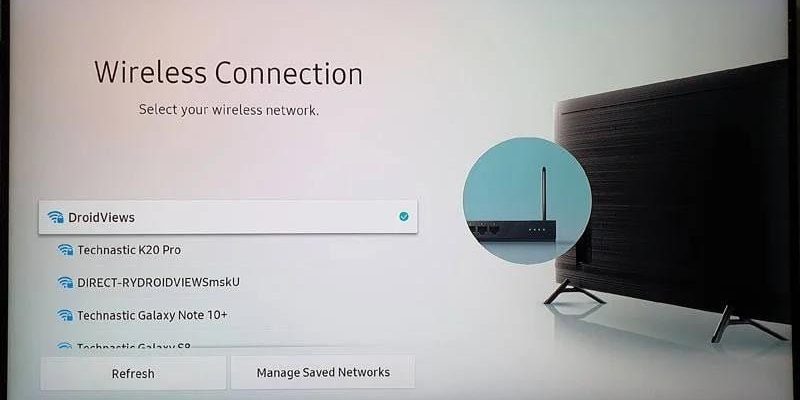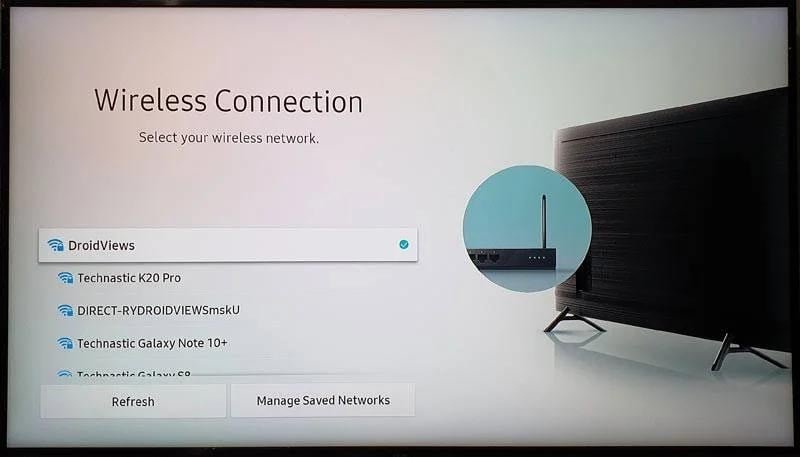
Let’s get real: brands like August, Schlage, and Yale all make fancy smart locks that claim to work with your Wi-Fi, but even the best models can get stubborn about connecting now and then. Whether you just installed a new deadbolt or you’re troubleshooting an old favorite, it’s usually not because the whole thing is broken. Most connection issues come down to a few common culprits—like power, settings, or a tiny quirk in your network. Honestly, it’s less like a mysterious tech curse and more like your lock is just playing hard to get.
So, before you call tech support in a panic, take a deep breath. Here’s a step-by-step walkthrough to help you troubleshoot a smart deadbolt that’s not connecting to Wi-Fi—no fancy jargon, just clear, real-world advice.
Check the Basics First: Power, Wi-Fi, and App Settings
Here’s the thing: the simple stuff trips up even experienced users more than you’d think. Before diving into complicated troubleshooting steps, start with the basics. Is your deadbolt getting power? Many smart deadbolts, like the August Wi-Fi Smart Lock or the Schlage Encode, run on batteries. If those batteries are even a little low, your lock might stop syncing or drop its Wi-Fi connection.
Open your app (the one that goes with your lock brand) and check the battery status—it’s usually shown right on the main page. If they’re low, swap them out for fresh ones. Always use brand-name batteries if you can; knock-off batteries can sometimes mess with the power draw, leading to flaky connections.
Next up: Wi-Fi. Double-check that your home Wi-Fi is up and running. Try loading a page on your phone using the same Wi-Fi network, standing near your lock. If your internet is working but the lock isn’t, it might be an issue with the lock’s connection specifically—not the network. Don’t forget to check the settings in your app, too. Sometimes, if the lock loses sync, you can re-enter your Wi-Fi password or tap “Reconnect” right from there.
Make Sure Your Smart Deadbolt Is in Range of Your Router
You might be wondering: why does Wi-Fi range matter so much? Well, smart deadbolts often live inside metal doors, near thick walls, or on the absolute edge of your Wi-Fi signal. If your router is in the basement and your lock is two floors up, you’re probably pushing the limits. Even big brands like Yale or Kwikset admit that too much distance, interference from microwaves, or crowded networks can break the connection.
Try standing next to your deadbolt and running a speed test on your phone. If your signal strength is weak or spotty, it’s time to get your router closer or consider a Wi-Fi extender. Also, pay attention to which band your lock uses—most smart locks only work with 2.4GHz Wi-Fi, not the faster but shorter-range 5GHz. If you’re not sure which band your router is using, check your router’s settings, or ask someone in your household who handles the tech stuff.
If moving the router isn’t an option, a mesh Wi-Fi system might help. Or, temporarily move your lock closer to the router if you’re installing it for the first time—just to rule out signal issues before mounting everything in place.
Reset the Smart Deadbolt and Re-Pair with Wi-Fi
Let me explain why resets work magic: smart deadbolts are, at the end of the day, little computers. Sometimes they hit a snag—maybe a failed update, or just a weird glitch—and need a fresh start. Most brands have a straightforward reset process. For example, with August, you hold down the button on the inside for a set number of seconds; Schlage usually involves pulling the battery, pressing a button, then replacing the battery.
Always look up your specific model’s reset steps—they can be a little different, even within the same brand. Resetting the lock clears connection settings but usually keeps existing access codes, so you won’t lock yourself (or your guests) out in the process. After the reset, open your app and look for instructions to “pair” or “sync” the lock to your Wi-Fi again.
This is a good time to double-check that you’re using the latest version of your lock’s app, too. An outdated app can cause connection headaches, especially if your phone has a new operating system. Sometimes, just installing updates for the app or your phone can make the pairing process work better.
Update Firmware and App: Staying Compatible with Your Network
Here’s an easy one to forget: smart deadbolts need updates just like any other connected device. Firmware is the code that runs on your lock, helping it talk to Wi-Fi, the app, and other smart devices. If the code is out of date, your lock might have trouble connecting—or might not work at all with newer routers and phones.
Most brands push firmware updates through their companion app. Open the app, go into device settings, and look for an “update” or “firmware” section. If your lock is offline, you might not see the option right away—but some apps will let you queue up the update for the next time the lock connects. Keeping your lock and app up to date also patches security holes and can fix weird connection bugs that crop up as new devices hit the market.
If the update keeps failing, make sure you’re in range, the batteries are fresh, and your phone isn’t wandering off Wi-Fi during the process. Updating over cellular or with spotty service can cause the update to stall or fail, so stick to a solid home Wi-Fi connection if possible.
Check Network Settings: Passwords, Hidden Networks, and Router Limits
Let’s get into the nitty-gritty: sometimes, your deadbolt can’t connect to Wi-Fi because of something as simple as a typo in your password or a setting on your router. Double-check that your network name (SSID) and password haven’t changed. If you recently changed your Wi-Fi password, your lock won’t reconnect until you update it in the app.
Some routers hide the network name for extra security. Unfortunately, most smart locks don’t play nice with hidden SSIDs. Make your network visible—at least during setup—and then try pairing or syncing again.
Another common headache is the number of devices connected to your router. Many routers have a limit (sometimes as low as 25 or 30 devices). If your smart home is crowded—phones, laptops, TVs, smart plugs, and more—the router might block new connections. Try disconnecting a device or rebooting the router to clear things up.
Troubleshooting Specific Brands: August, Schlage, Yale, and More
Every brand has its own flavor of quirks. With August, the Wi-Fi bridge is often the culprit. If your lock uses a separate bridge to connect, make sure it’s plugged in, in range, and showing the right lights. Sometimes, unplugging it for 30 seconds and plugging it back in can fix communication issues—sort of like rebooting your router.
Schlage Encode and Schlage Sense models usually have a physical button for direct Wi-Fi resets. If your lock keeps losing sync, check if your router firmware is up to date—old routers can randomly block new smart locks by accident.
Yale Assure locks, on the other hand, often need you to walk through a step-by-step pairing process in the app. If you get stuck halfway, try removing the lock from your app, resetting, and adding it as a fresh device. Sometimes, it helps to uninstall and reinstall the Yale app, especially after big phone updates.
If you’re using a “universal” Wi-Fi deadbolt or a lesser-known brand, the basics still apply: power, range, resets, and correct credentials. But keep in mind, not all smart locks work with all smart home systems, so double-check compatibility if you’re still having issues.
When All Else Fails: Contact Support or Consider Alternatives
Sometimes, no matter how many times you reset, reconnect, or update, your smart deadbolt still refuses to get with the program. That happens! In those cases, don’t be shy about calling or chatting with the brand’s support team. Have your model number, purchase info, and a summary of what you’ve tried ready. That makes the conversation go way smoother—and you won’t have to waste time re-explaining each troubleshooting step.
If you’re hitting the same wall over and over, think about whether your router or network setup is truly compatible. Some older routers just don’t play well with new smart home devices. Upgrading to a mesh Wi-Fi system can make a big difference in larger homes or places with thick walls.
You might also want to consider switching brands or trying a smart lock that connects directly to your hub or phone using Bluetooth or Z-Wave instead of Wi-Fi. These have their own pros and cons, but they can be more reliable if Wi-Fi just isn’t working out for your setup.
Wrapping Up: Getting Your Smart Deadbolt Back Online
Wi-Fi problems can make even the smartest deadbolt feel like a stubborn old lock. The good news? Most connection issues are fixable with a little patience and a systematic approach. Start with the obvious—power, range, app settings—then move to resets, updates, and network tweaks. Don’t forget that even tech-savvy folks run into these hiccups; it’s not a reflection on your skills.
The convenience of remote access, instant code changes, and real-time security updates is worth the occasional troubleshooting. Armed with a little know-how, you’ll spend less time wrestling with your smart deadbolt and more time enjoying the peace of mind it brings. If your lock keeps acting up, support teams and smarter alternatives are always an option. Either way, you’re well on your way to getting back inside—no key required.